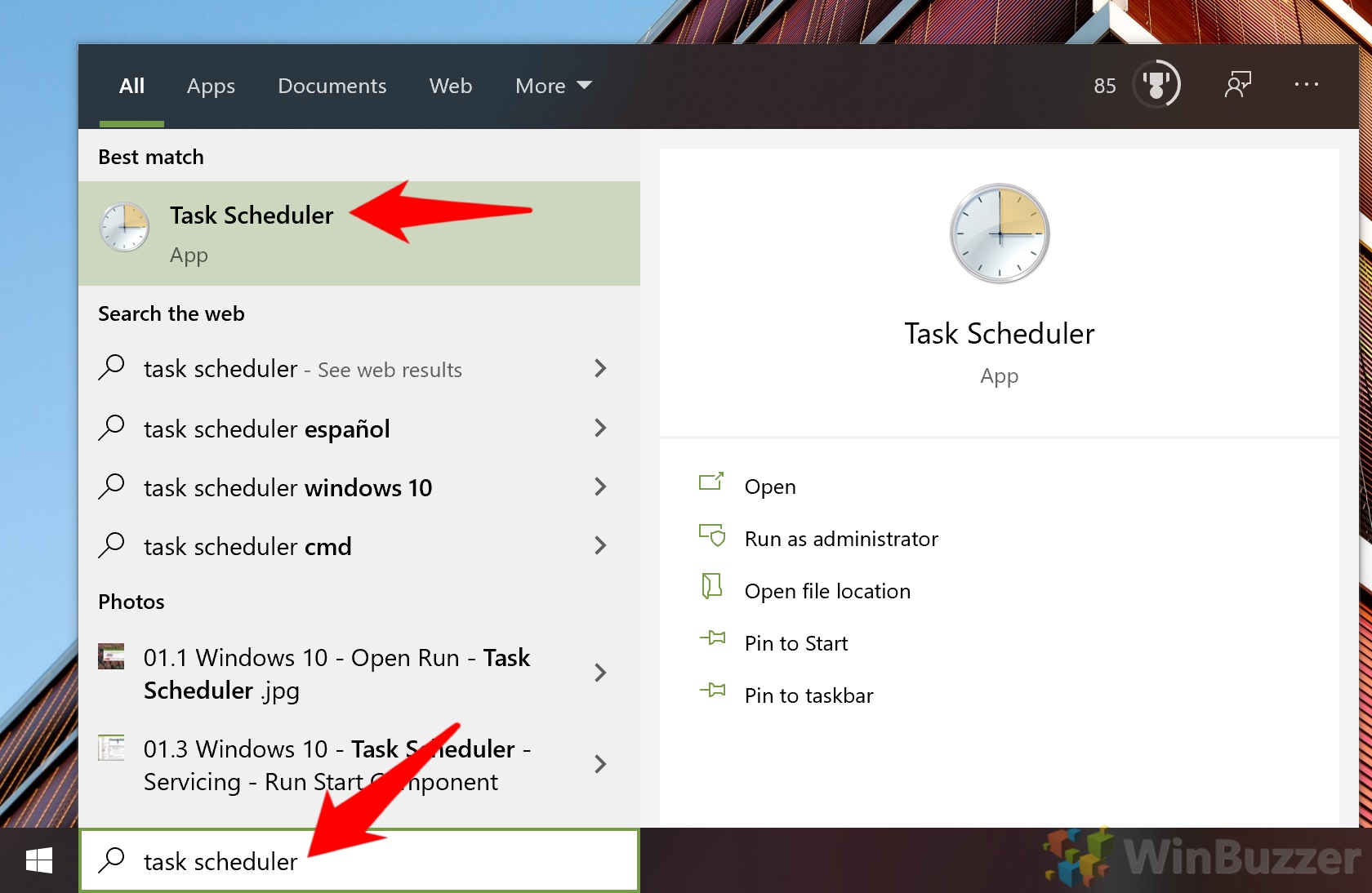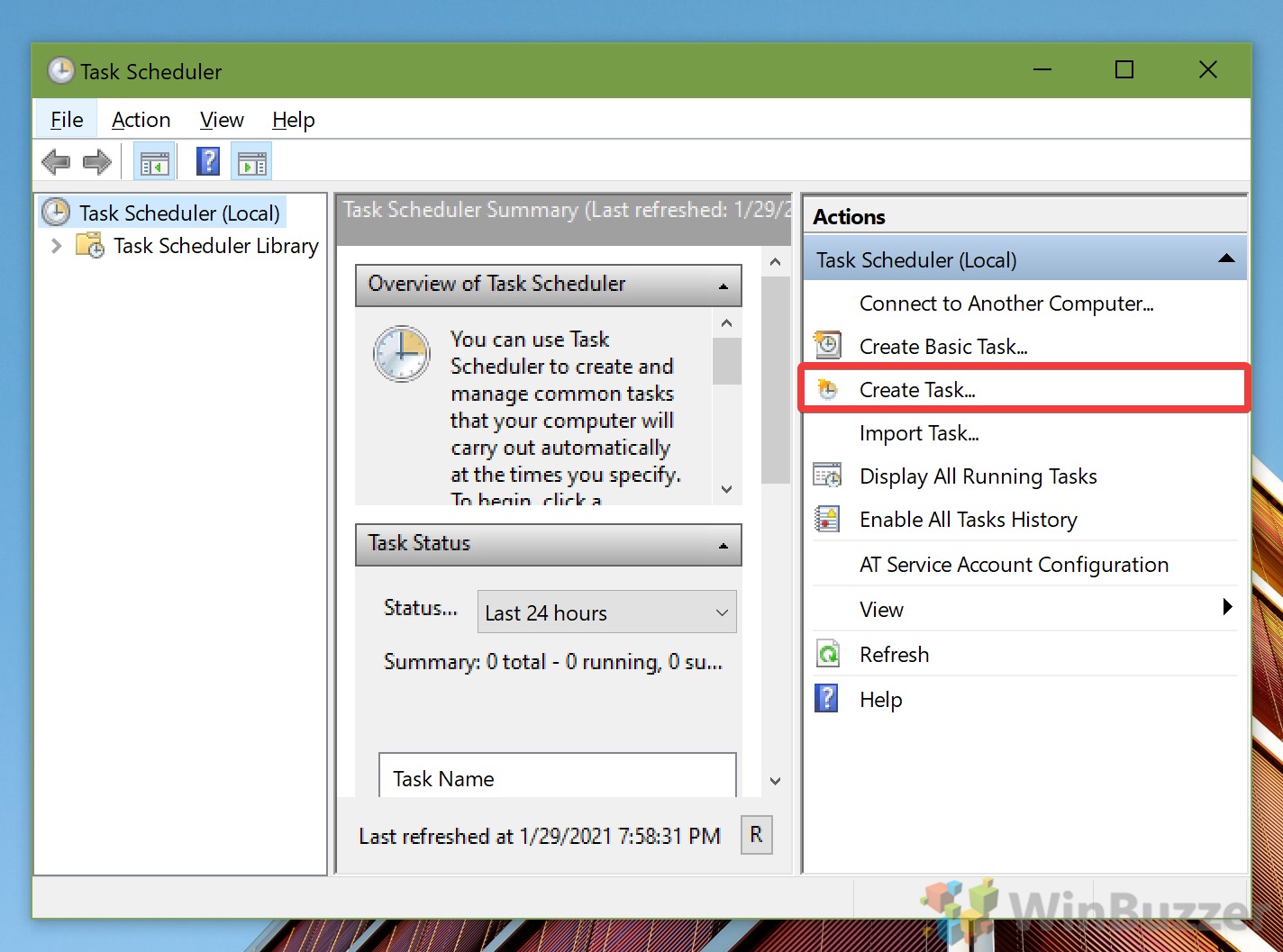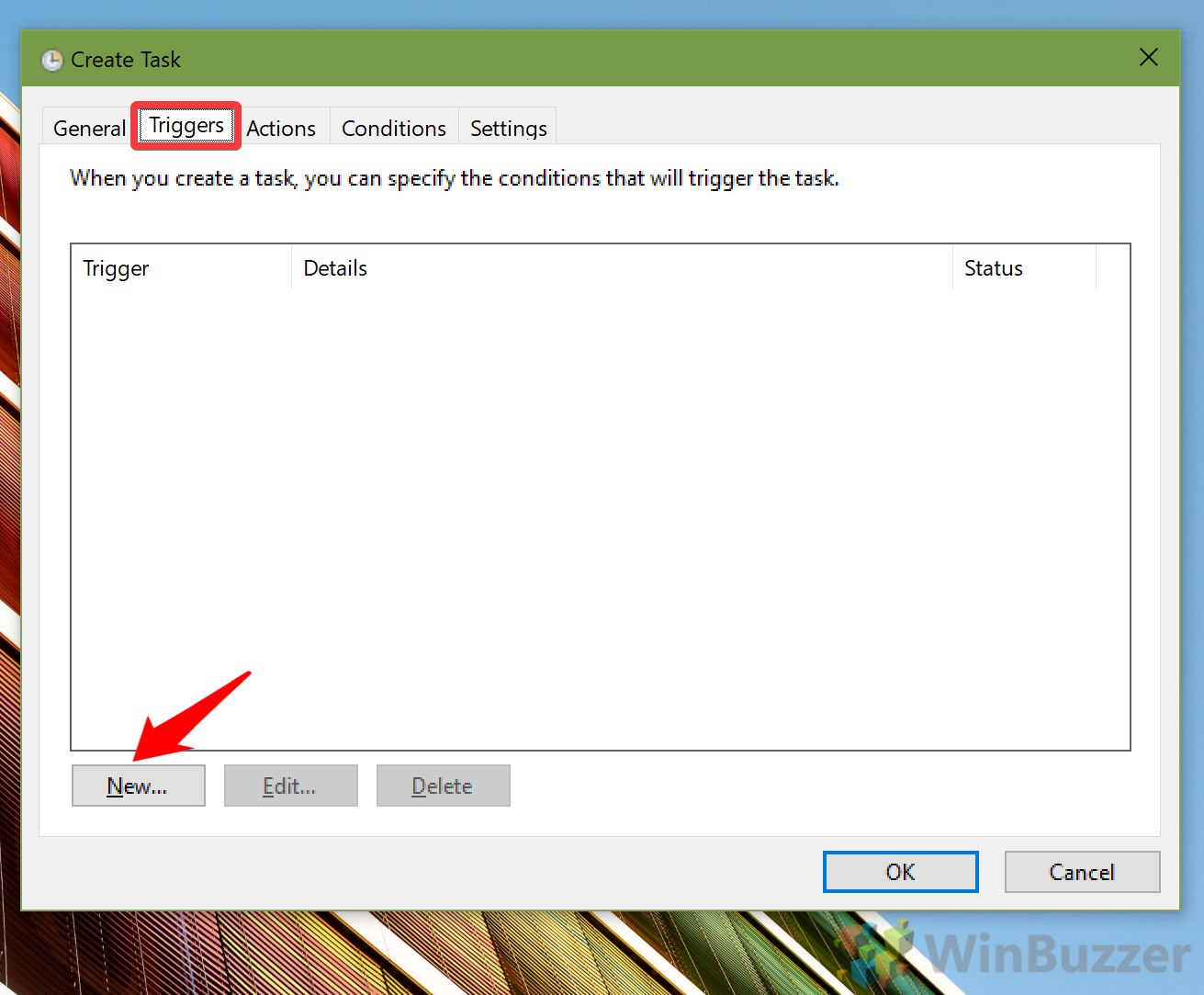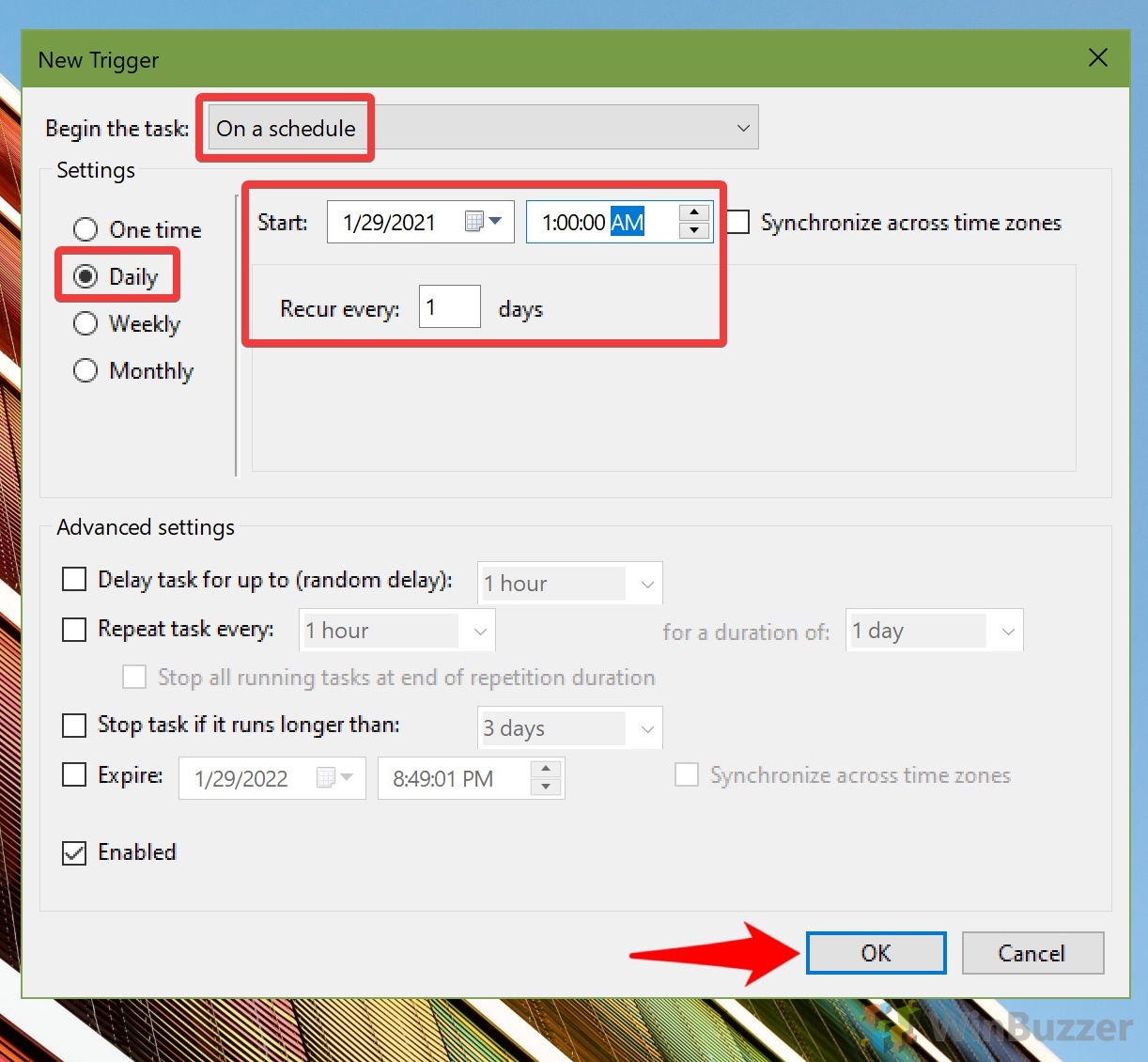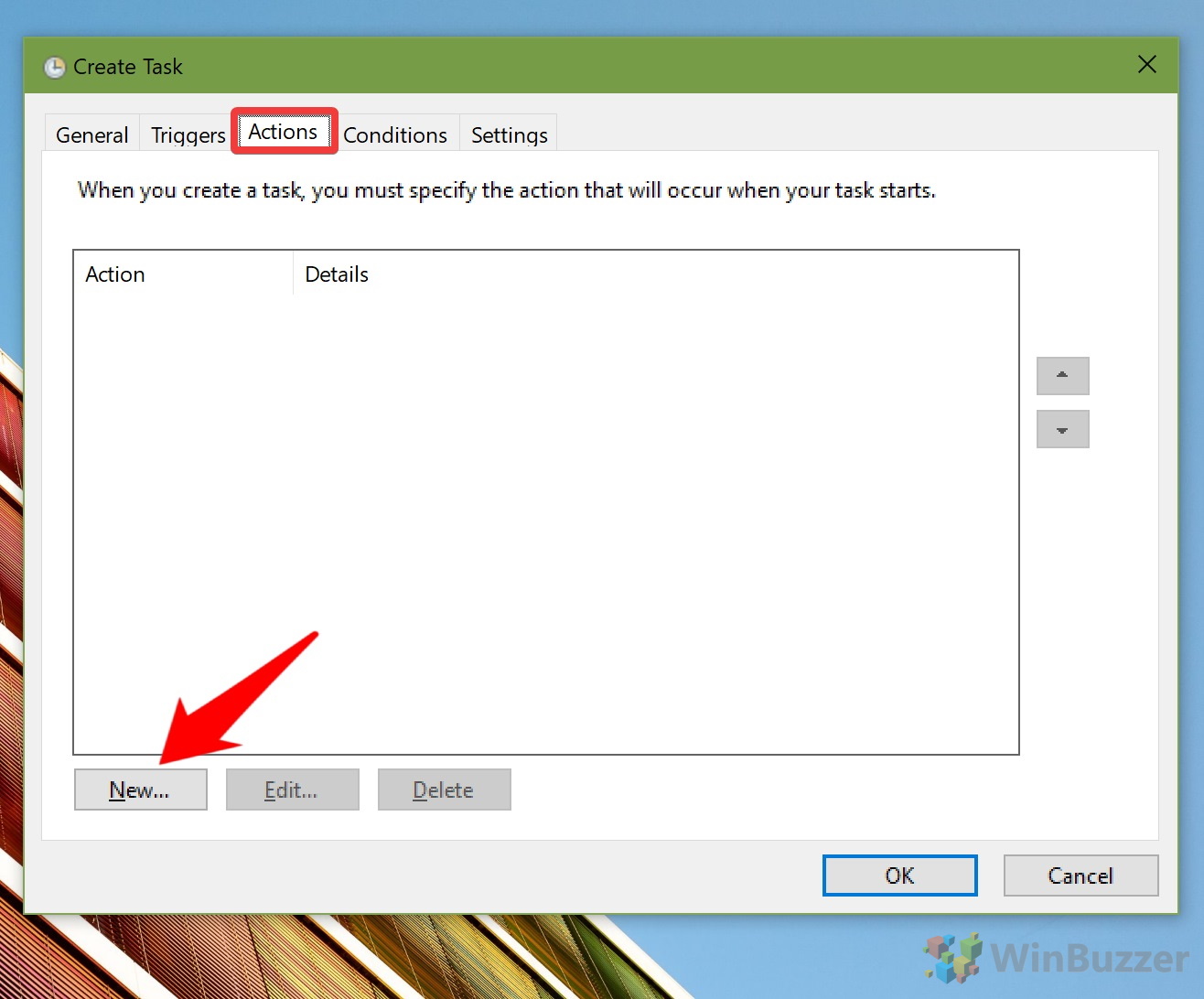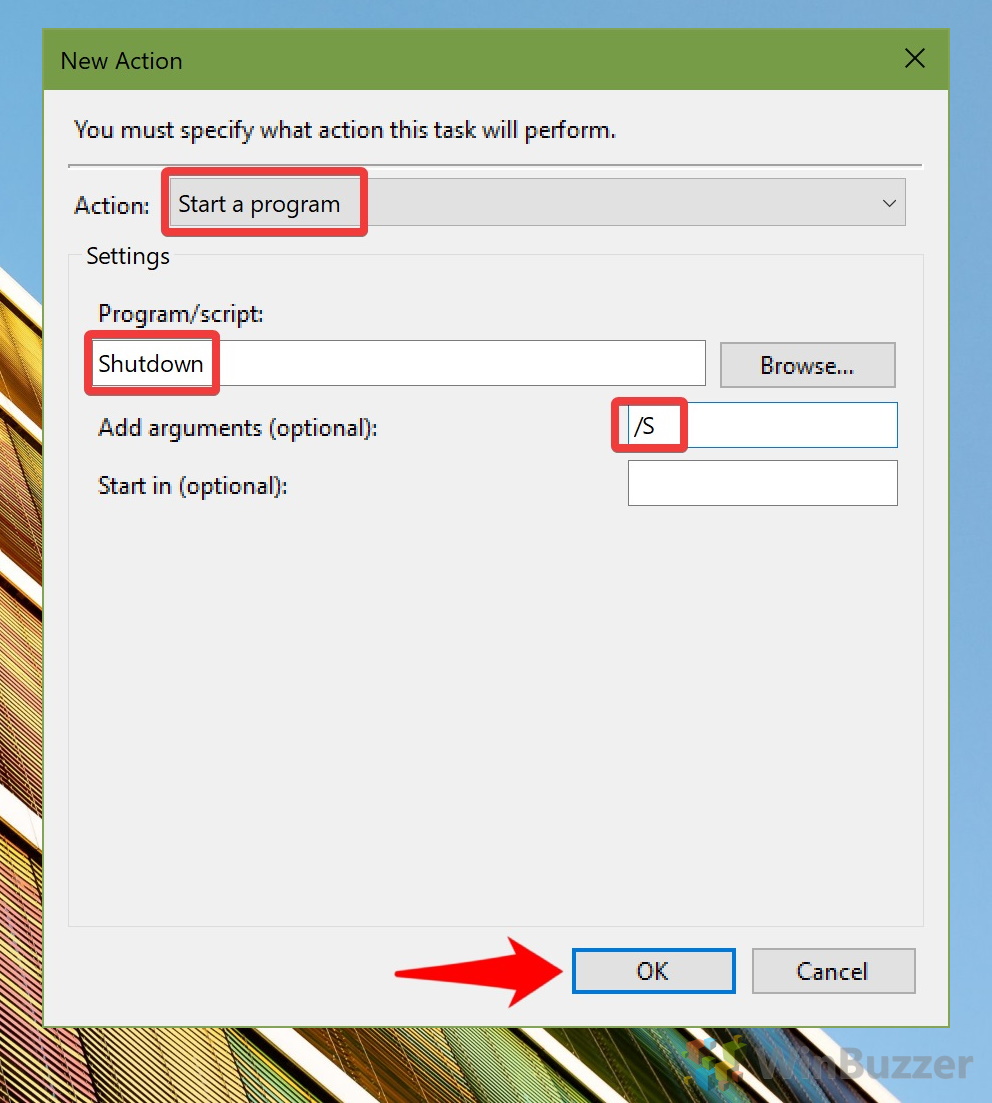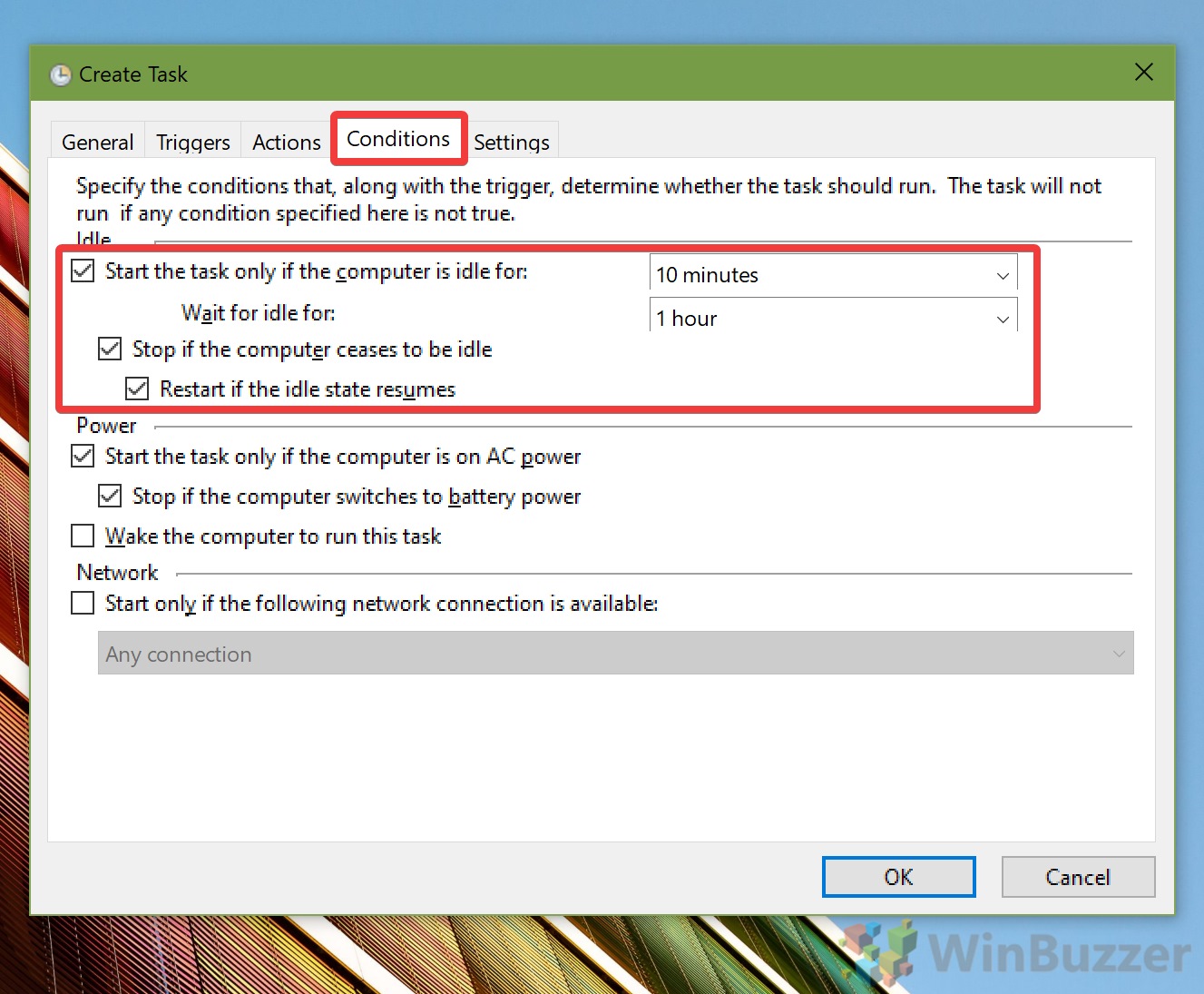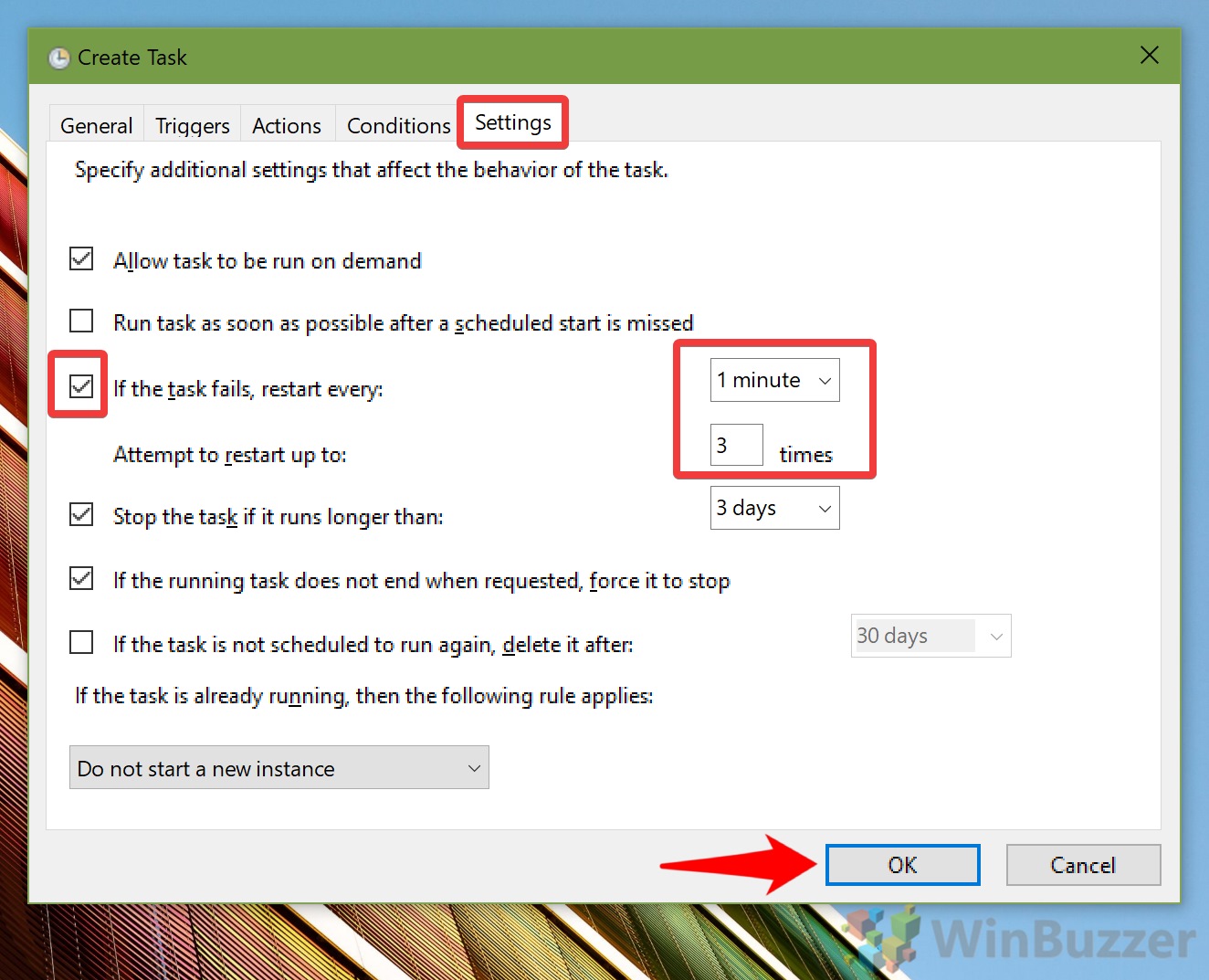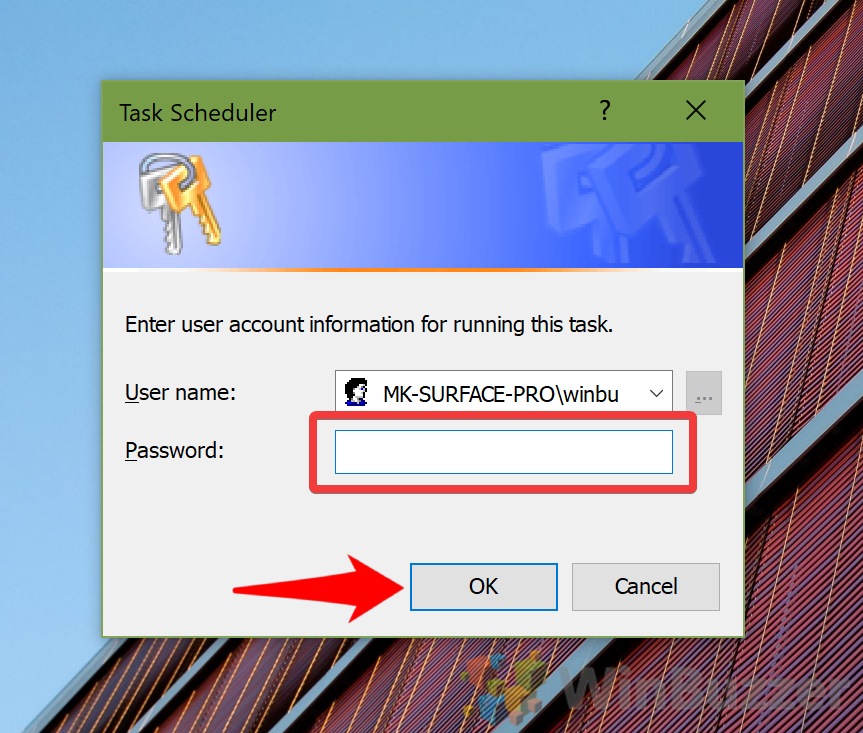For most people, this will be the best option, but they do have some downsides. If you’d like to forge ahead with a Windows 10 auto shutdown as a result, follow the steps below:
How to Schedule a Windows 10 Automatic Shutdown
There you go. Your PC will automatically shut down at your scheduled time if you haven’t used it in a while. If you want to save power further, you can turn off your hard disk on idle or enable power throttling.