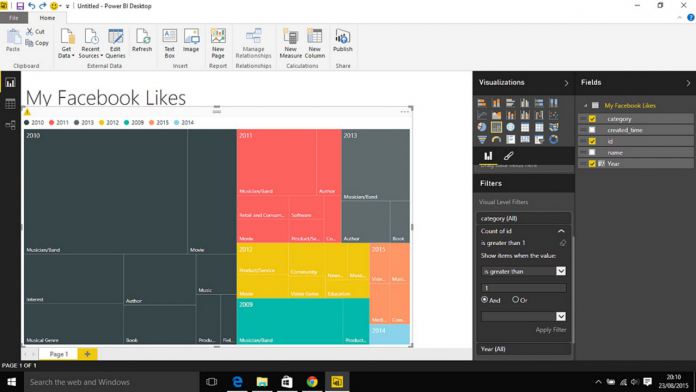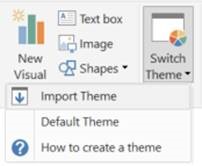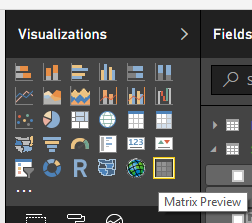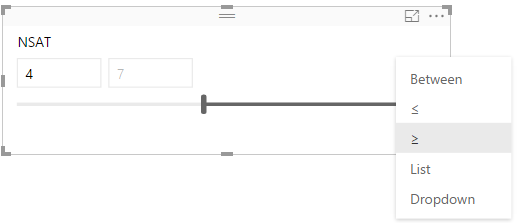Power BI helps users analyze data and share insights. The suite’s dashboards provide a 360-degree view for business users with their most important metrics in one place.
Report theming preview
One of the most important new features included in the March Update is the report theming preview. Thanks to the latest update, users now can quickly color their entire report to match a theme or a corporate branding. When a user imports a theme, all their charts will automatically update to use the theme colors, and they will have access to the theme colors from the color palette. Users can upload a new theme file using the Import Theme option under the Switch Theme button.
New matrix visual preview
In previous releases of the Power BI Desktop, Microsoft hinted it’s been working on updates to the matrix visual. Matrixes in Power BI are similar to tables, but they have different category headers on the columns and rows.
The Power BI Desktop March Update brings a new matrix visual preview, which is previewed as a separate visual, therefore allowing users to test it out without impacting any of their reports. To turn on the preview users should select the New matrix visual option under File > Options and settings > Options > Preview features. Benefits of the new matrix include:
Performance improvements Drilling into hierarches Stepped layout Cross highlighting and filtering from matrix headers and cell contents
Numeric range slicer
One of the most powerful types of visualizations included in Power BI Desktop is a Slicer. Slicers are on-canvas visual filters which help users segment data of a report by a particular value, such as by year or geographical location. The March Update introduces the Numeric range slicer which can be used with any numeric column in a data model. What the Numeric range slicer does is that it allows users to filter their data between two values, less than or equal to a value, or greater than or equal to a value.
To turn on the preview, users should check the Numeric ranger slicer option under File > Options and settings > Options > Preview features. The Power BI Desktop March Update features a huge chunk of new features, which you can check here. You can also check out the important updates in Microsoft’s video for the March Update: