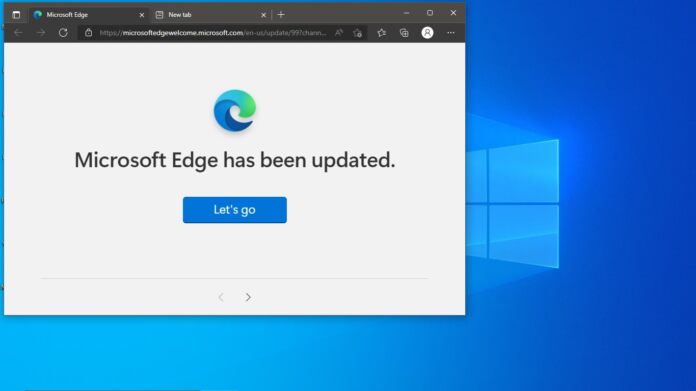Sleeping tabs launched fully at Build 2021 after spending several months in preview. Sleeping Tabs offers performance gains when a user has multiple tabs open at once. Microsoft Edge automatically switches background tabs idle and consumes less power. Microsoft points out it can reduce memory usage by 32% and uses 37% less CPU on average. While Microsoft Edge Sleeping Tabs work automatically, users can also take customizable action. Timers can be set on sleeping apps, such as leaving them inactive for a set amount of time before their a put to sleep. Microsoft says there is a maximum limit of 12 hours on this timer. With Edge 100 Microsoft is updating the feature to provide more efficiency: “Beginning in Microsoft Edge 100, we’ve updated sleeping tabs to enable pages that are sharing a browsing instance with another page to now go to sleep,” the Microsoft Edge Team says. “With this change, 8% more tabs on average will sleep, saving you even more resources! On average, each sleeping tab saves 85% of memory and 99% CPU for Microsoft Edge.”
New Performance Dialog
There is also a new dialog attached to sleeping tabs that provides an overview of how much system memory the feature is using. You can see this by heading to “Performance” in the menu or via the Performance button if you have it on the toolbar. Microsoft says it will continue to monitor performance and seek ways to make improvements. Tip of the day: File History is a Windows back up feature that saves each version of files in the Documents, Pictures, Videos, Desktop, and Offline OneDrive folders. Though its name implies a primary focus on version control, you can actually use it as a fully-fledged backup tool for your important documents.