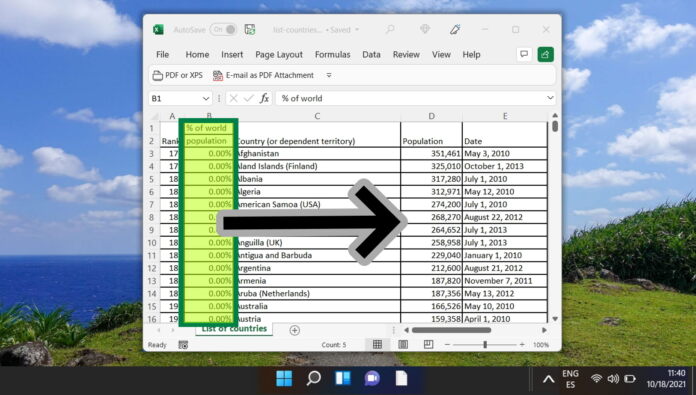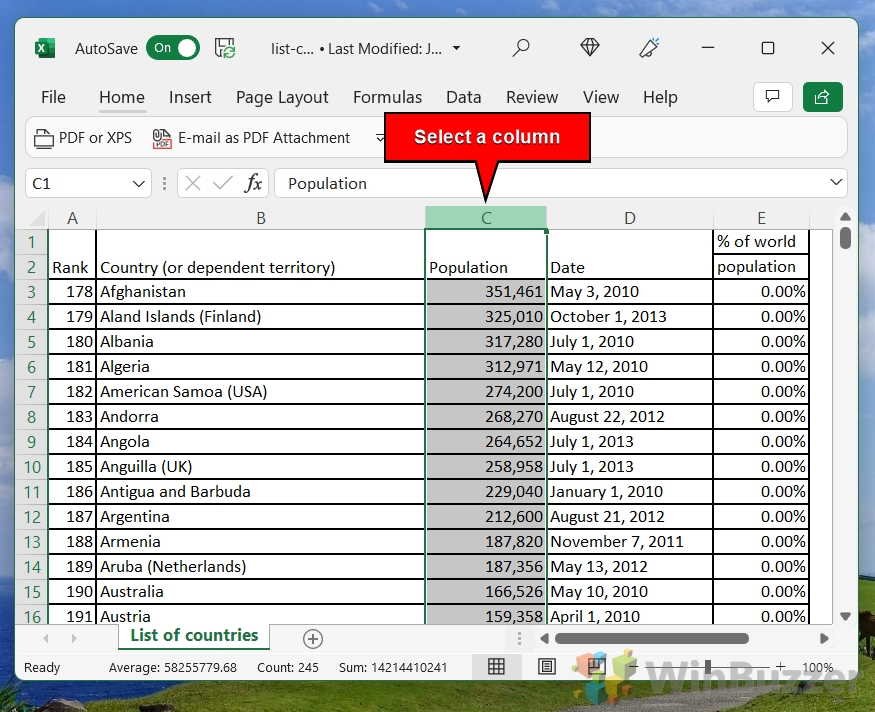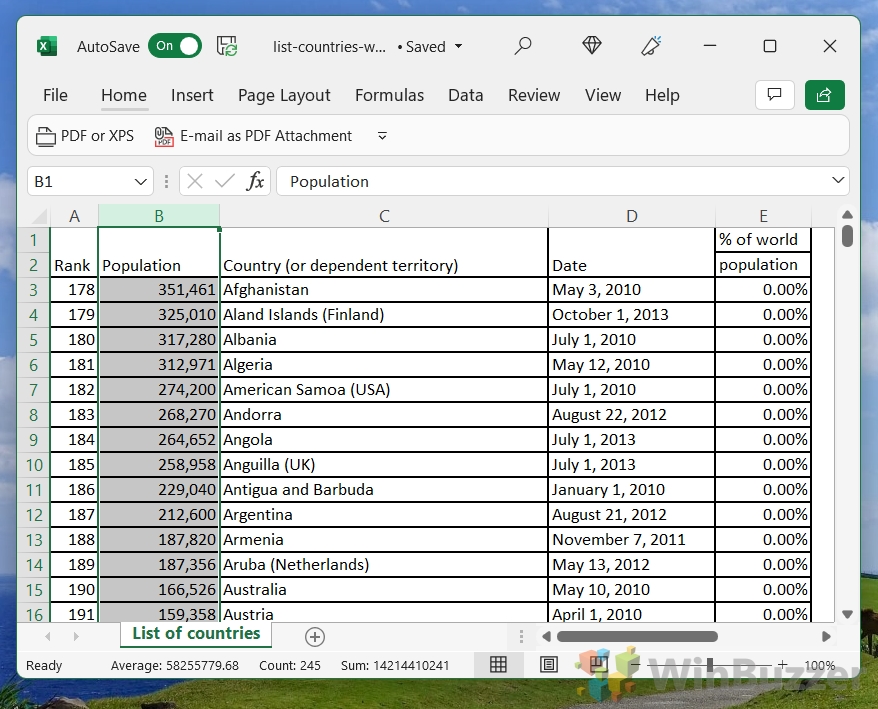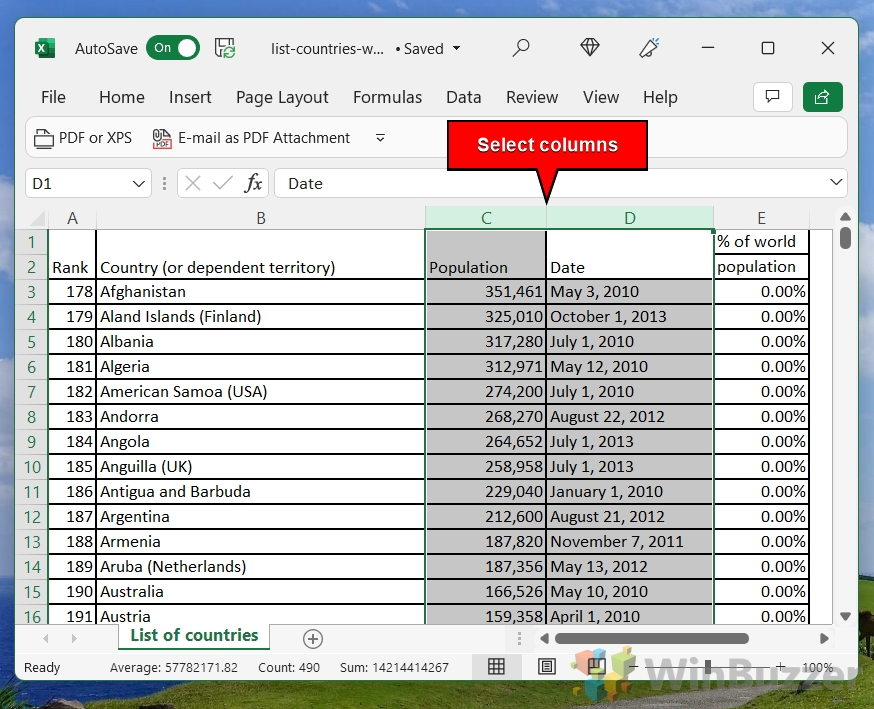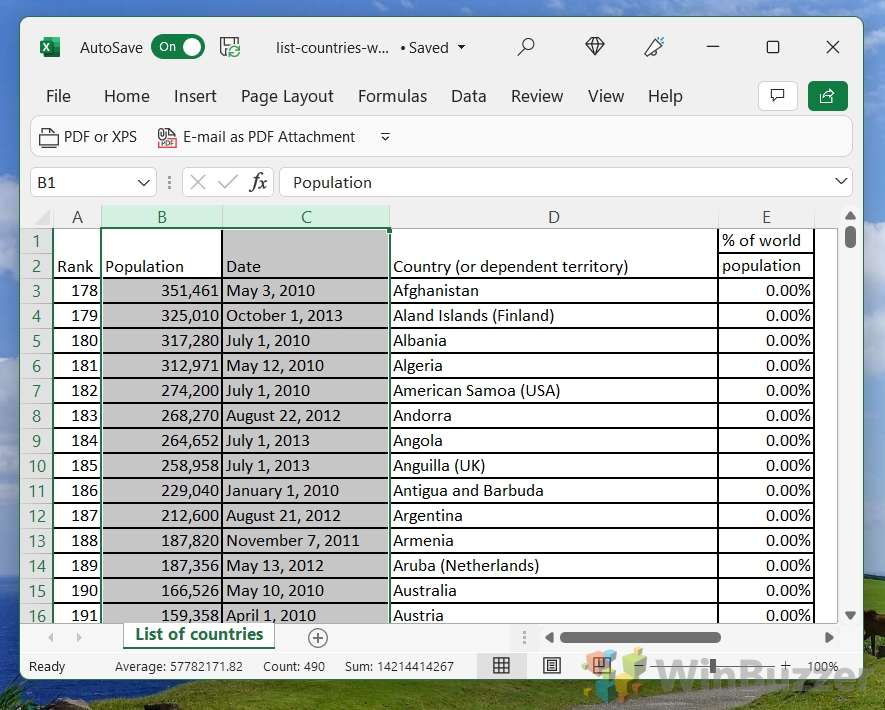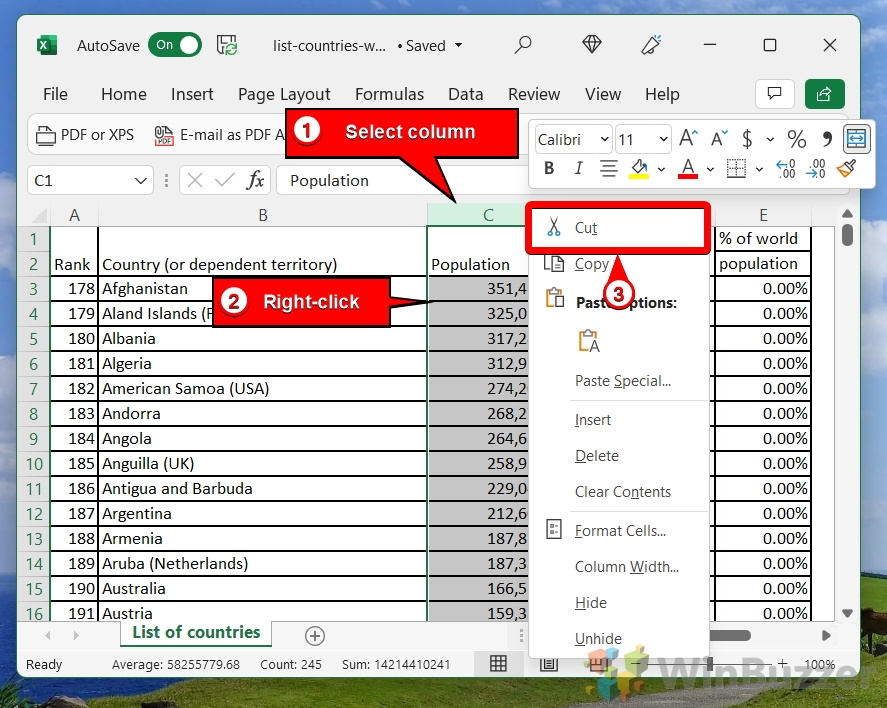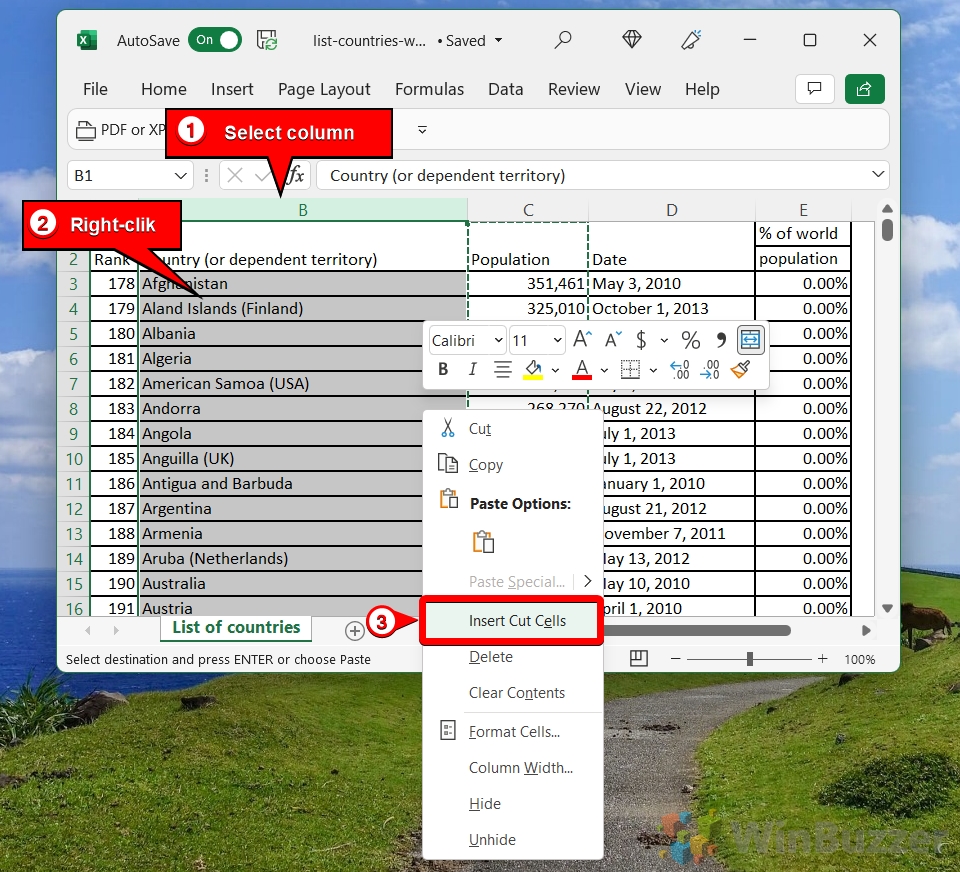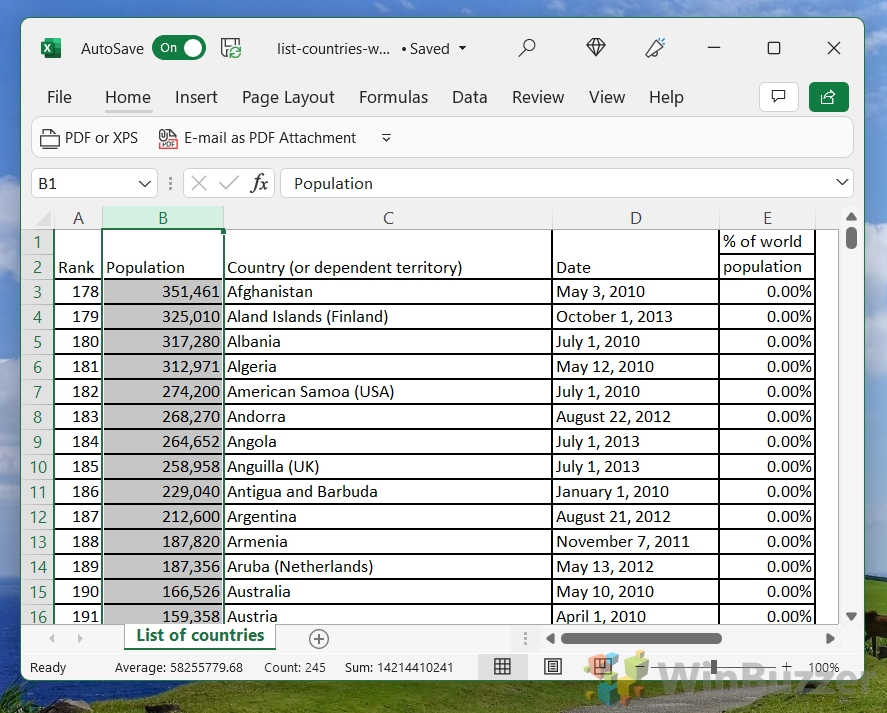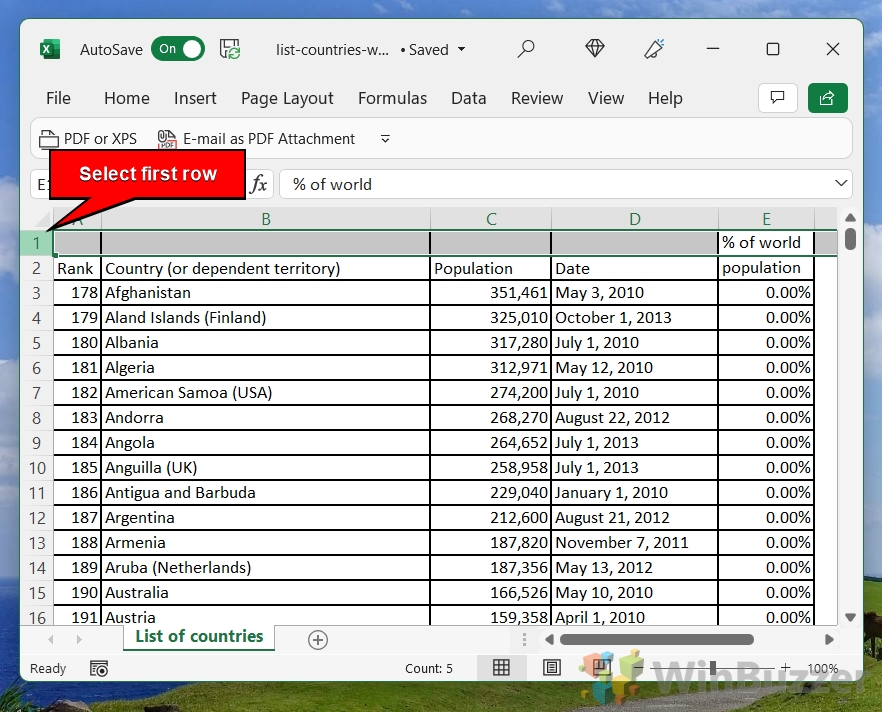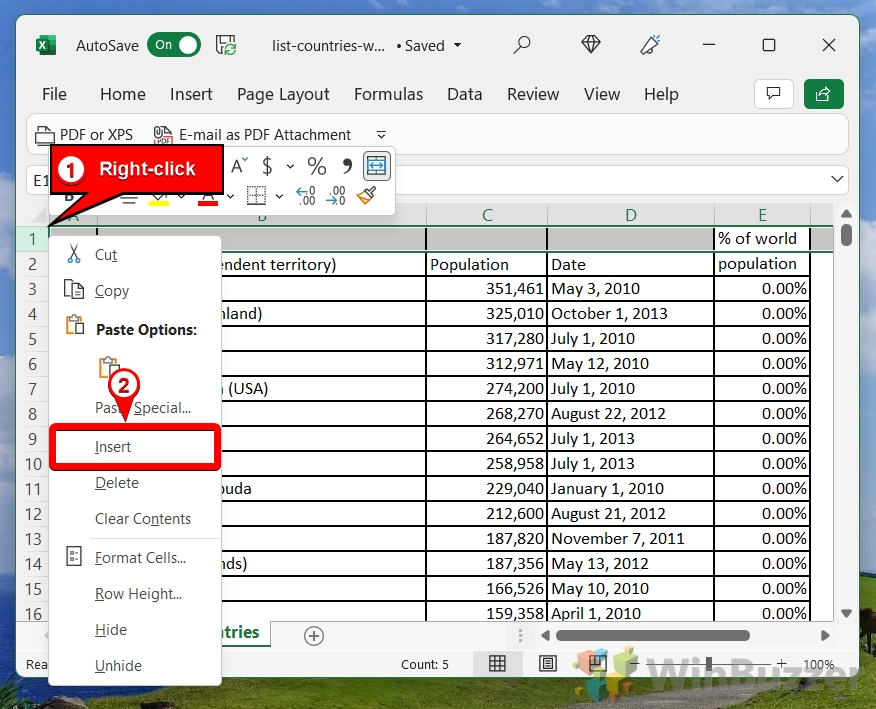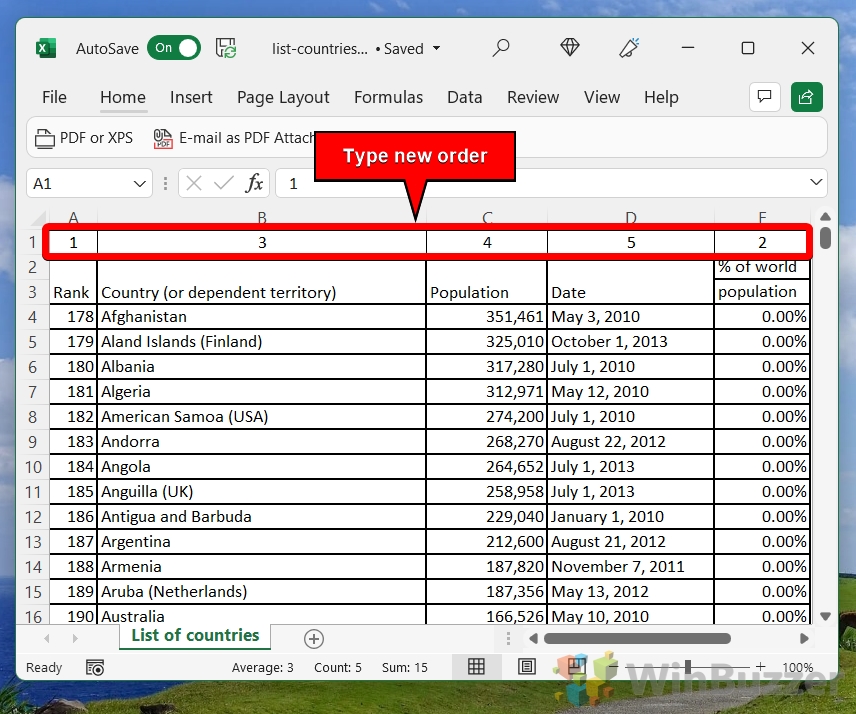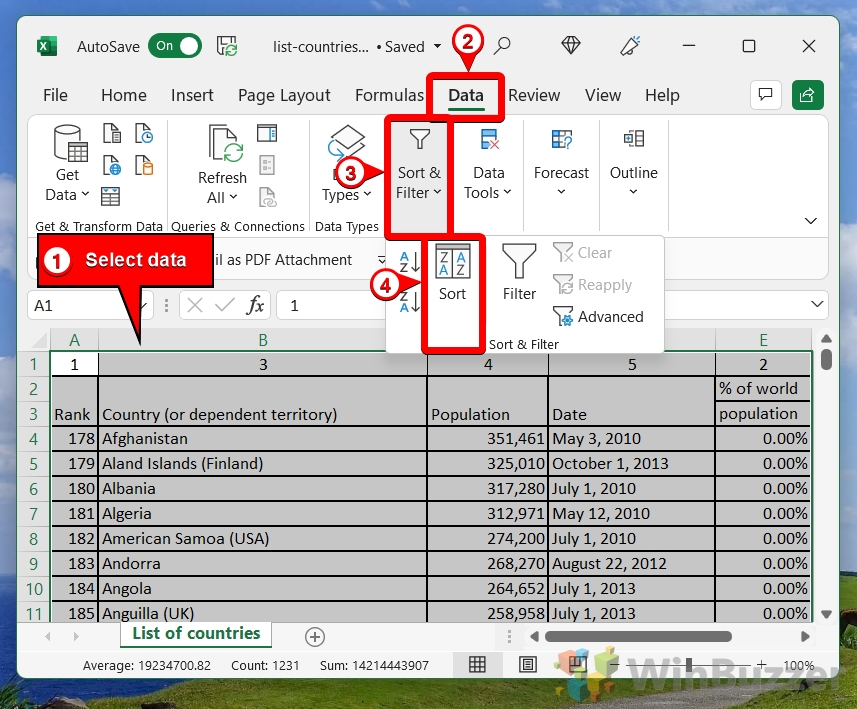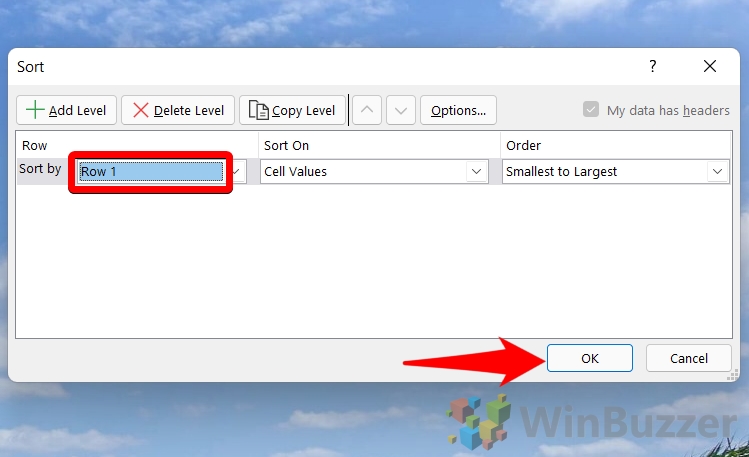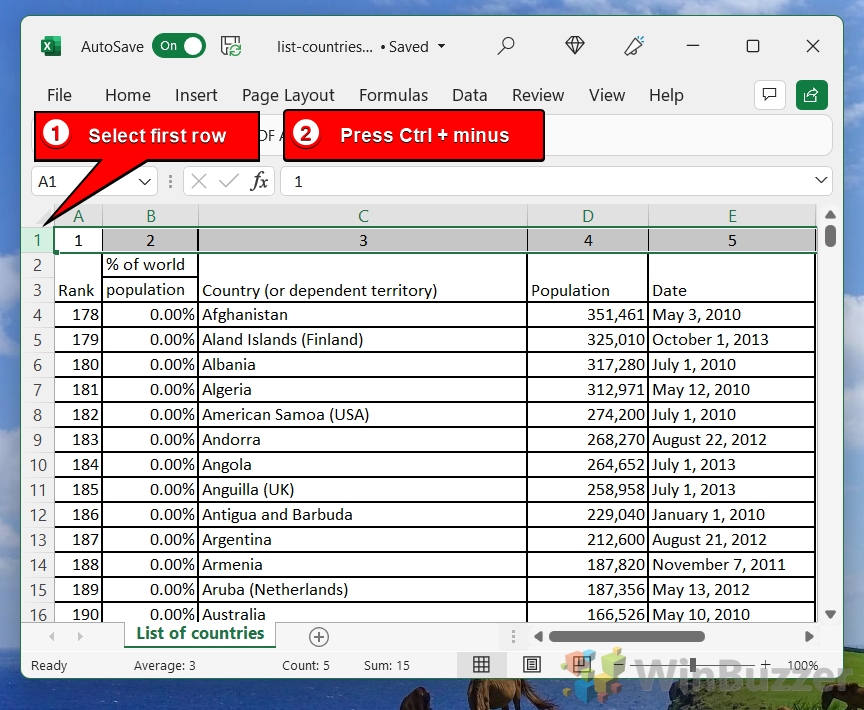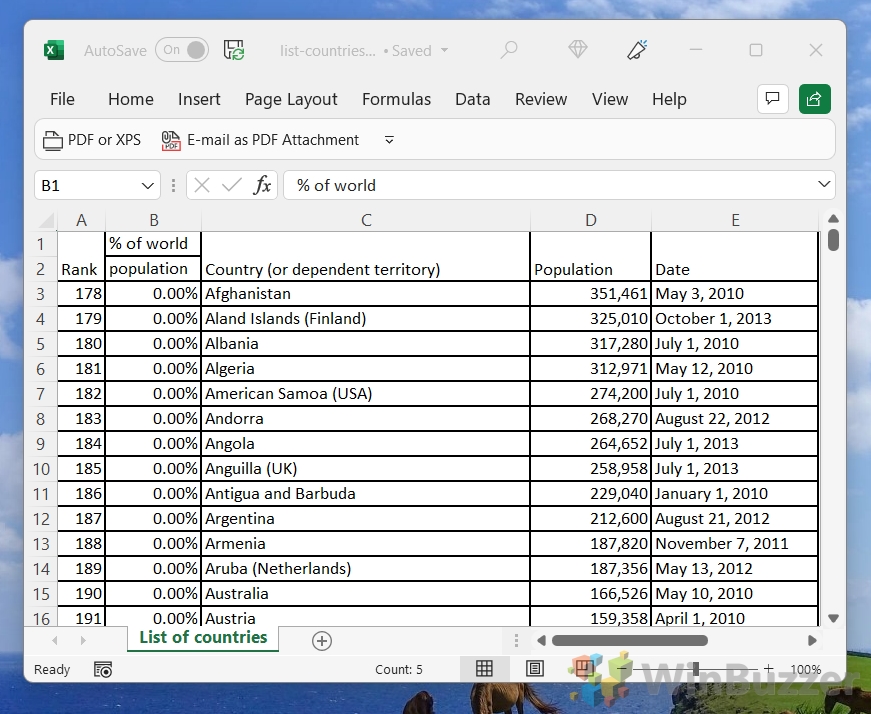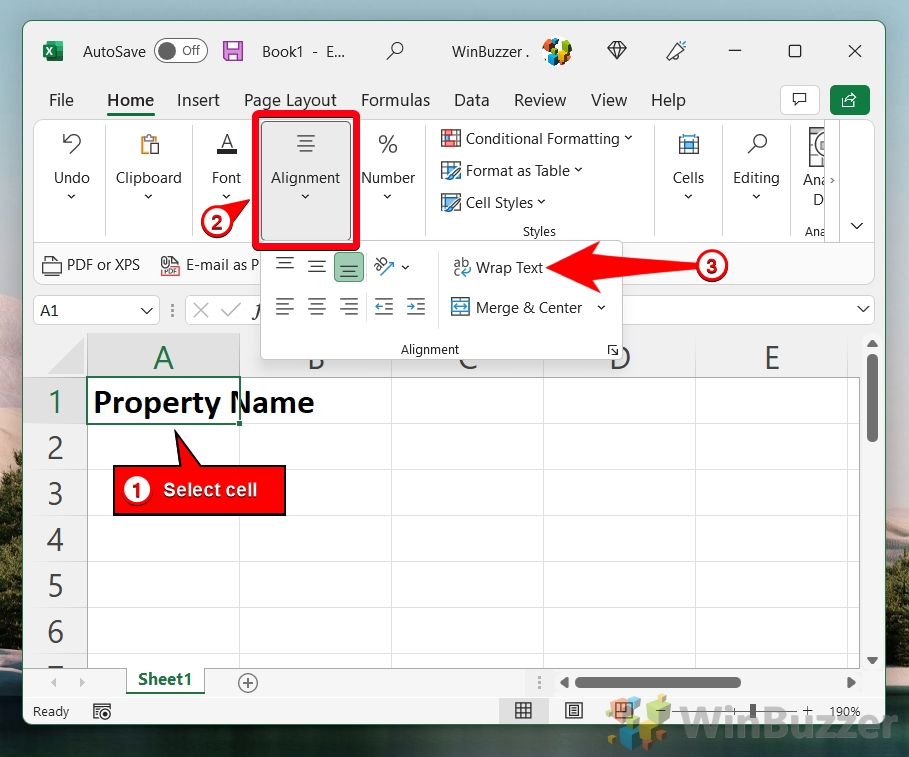1 How to Move a Column in Excel with the SHIFT Key2 How to Move Multiple Columns without Overwriting Data3 How to Swap Columns in Excel with Cut and Paste4 How to Rearrange Columns in Excel with the Sort Feature5 Extra: How to Wrap Text in Excel6 Extra: How to Alphabetize Data in Excel
How to move or rearrange columns in Excel Though moving a column is a common function, Excel doesn’t provide single, intuitive way of doing it. Though you may expect to be able to just grab the letter and drag it around, the reality is that there are a couple of extra steps involved. Indeed, there we’ll be covering a total of four ways to rearrange columns in Excel today, starting with the most simple:
How to Move a Column in Excel with the SHIFT Key
How to Move Multiple Columns without Overwriting Data
How to Swap Columns in Excel with Cut and Paste
How to Rearrange Columns in Excel with the Sort Feature
Extra: How to Wrap Text in Excel
Now that you have rearranged your columns in Excel to suit your preference, you may want to wrapping their heading text to better fit their size. You can do so by following our dedicated tutorial here.
Extra: How to Alphabetize Data in Excel
If you want to sort your columns or data alphabetically instead of numerically, you can do that too. Just follow our guide on how to alphabetize columns in Excel.