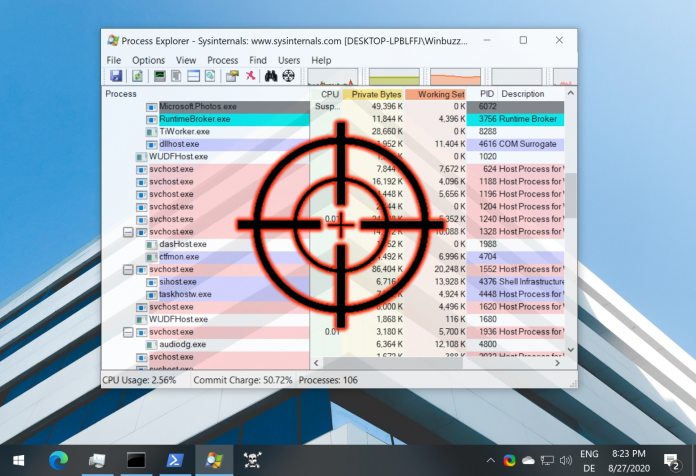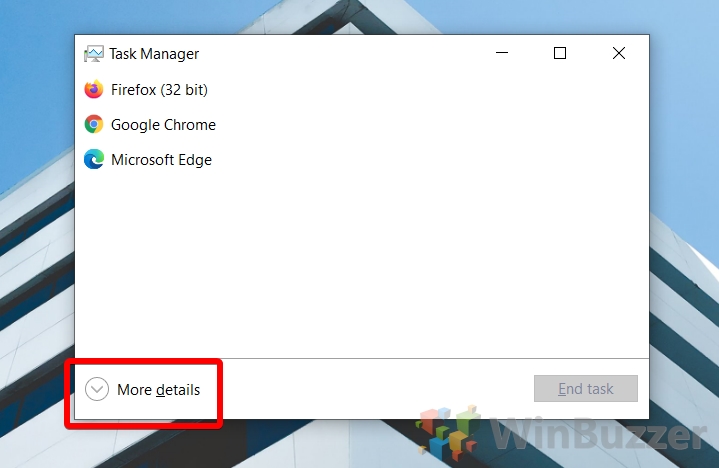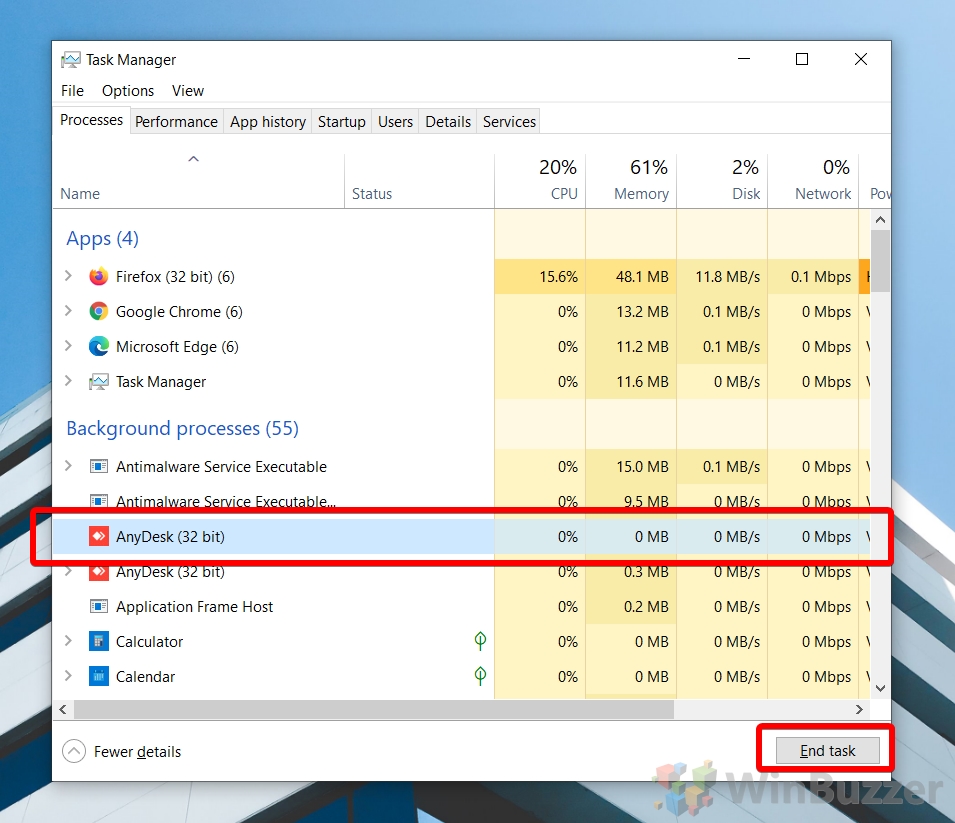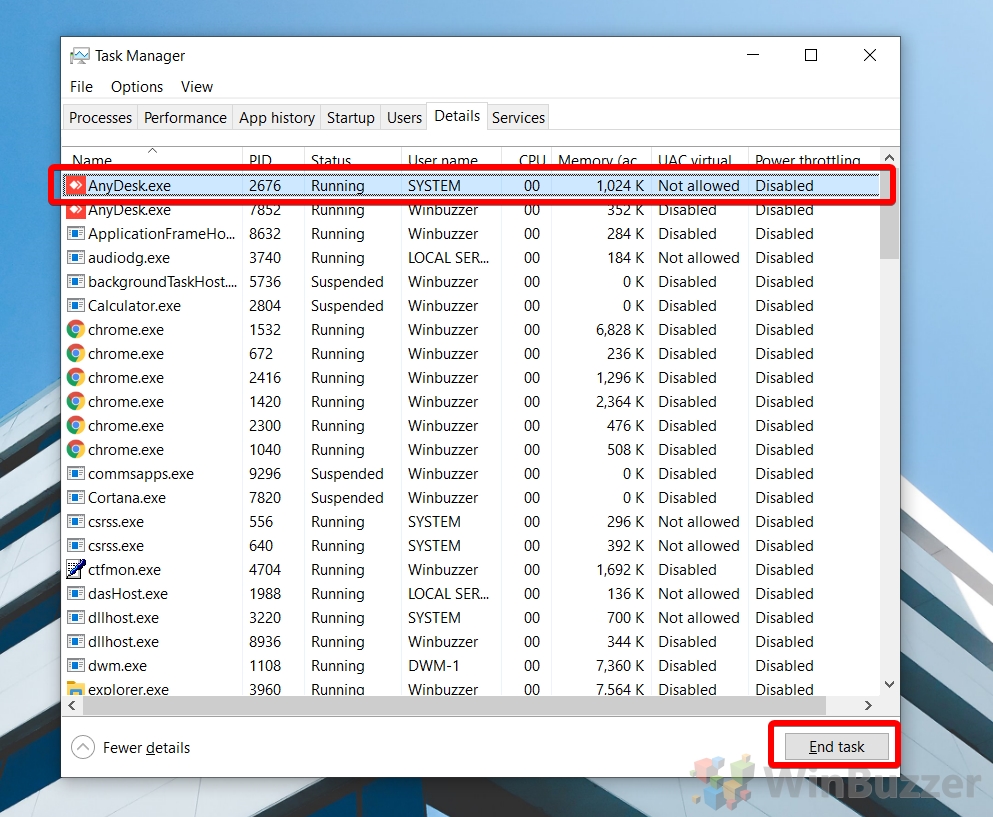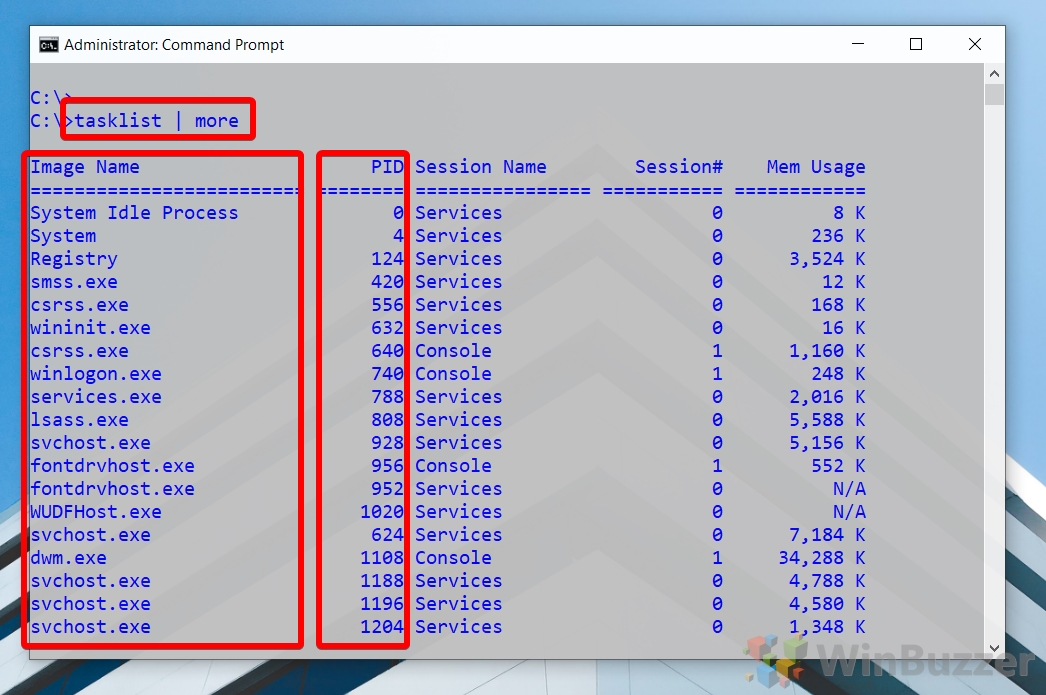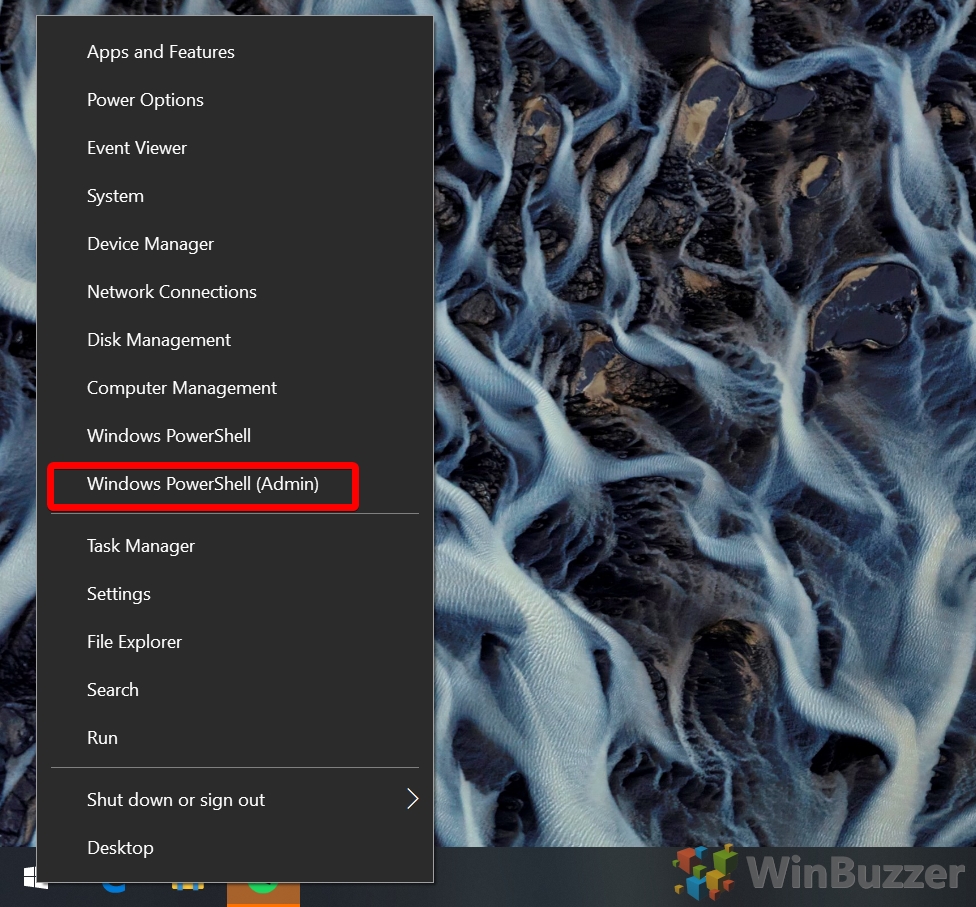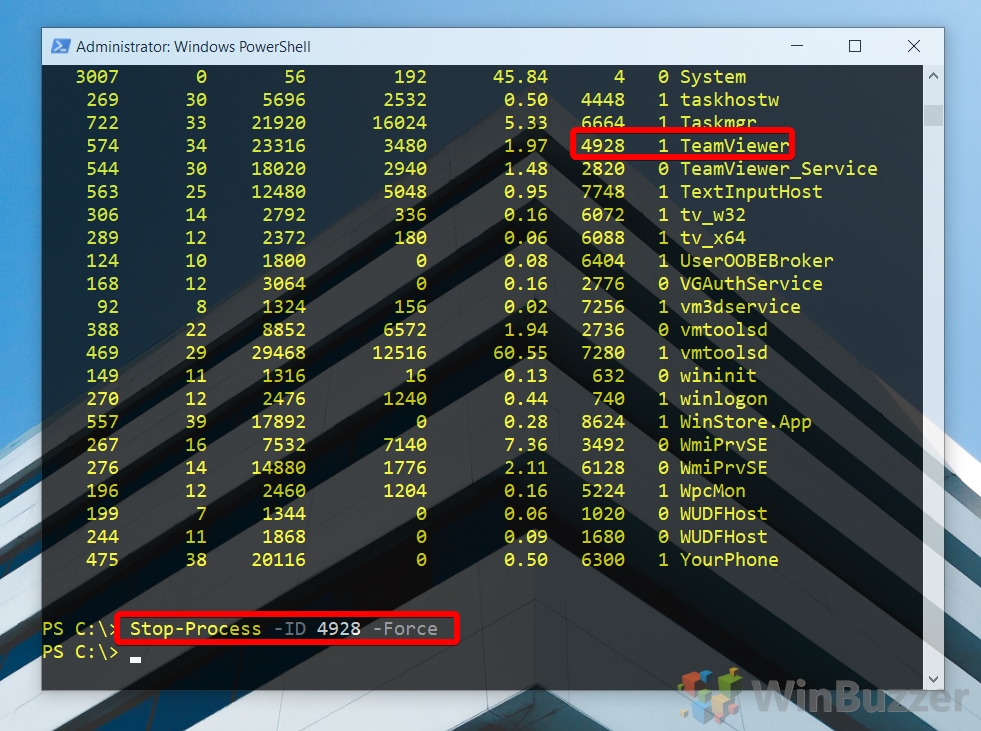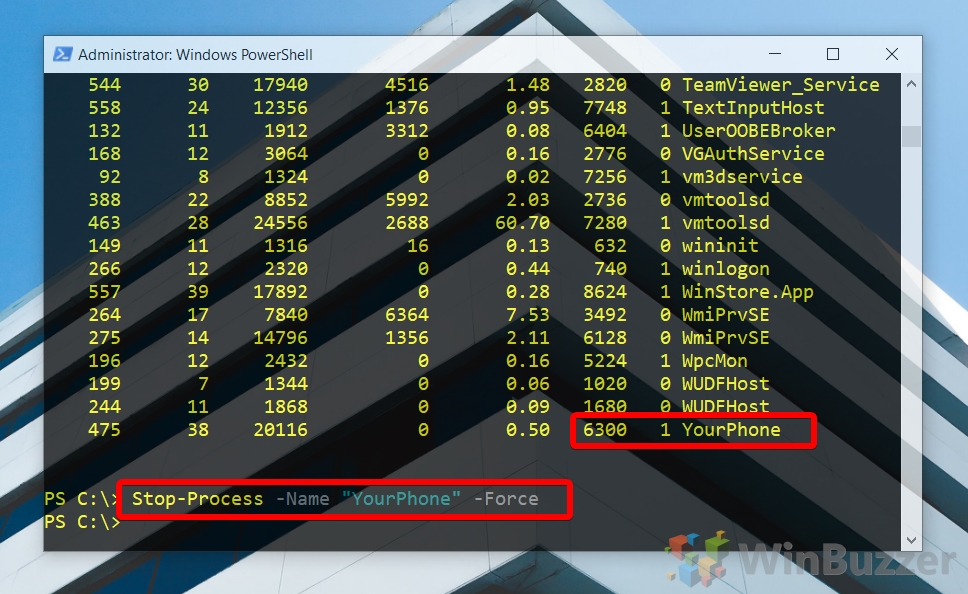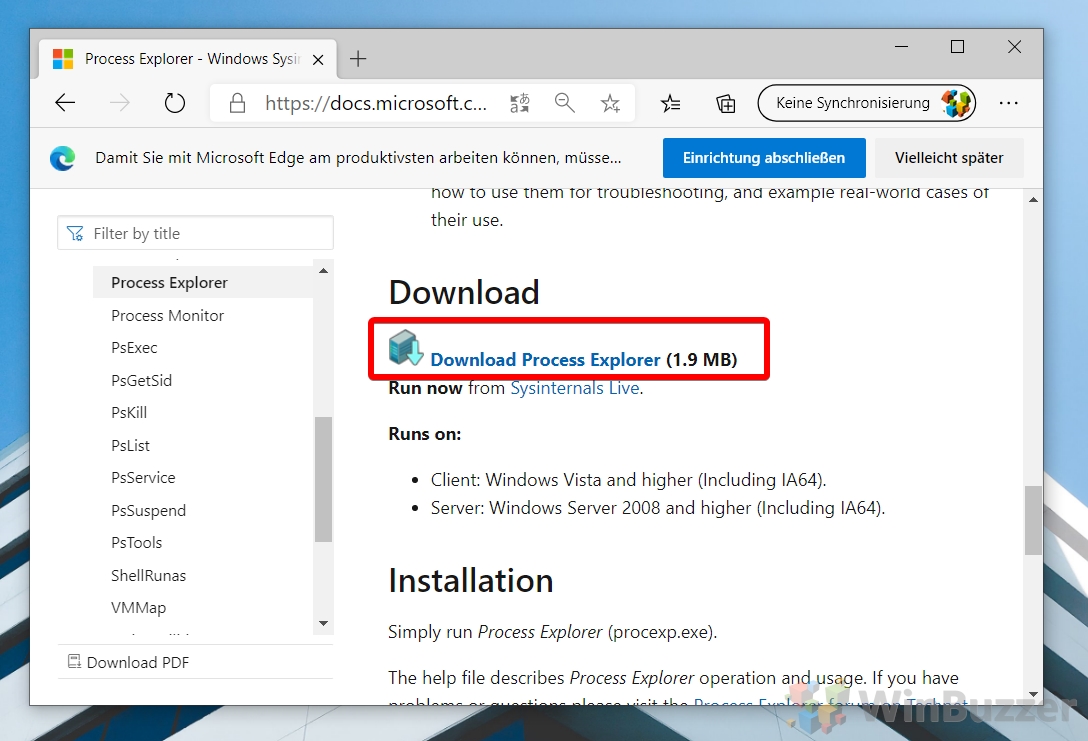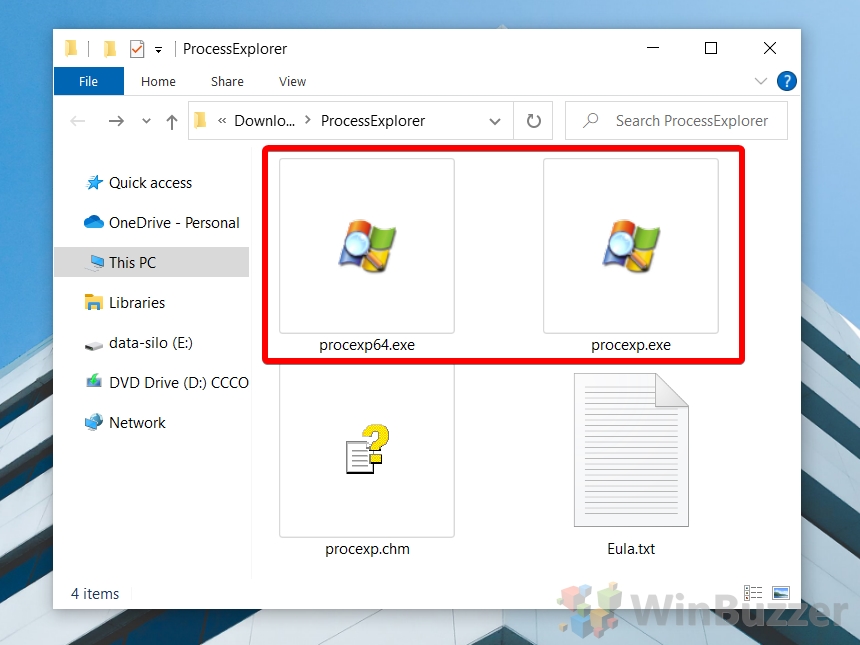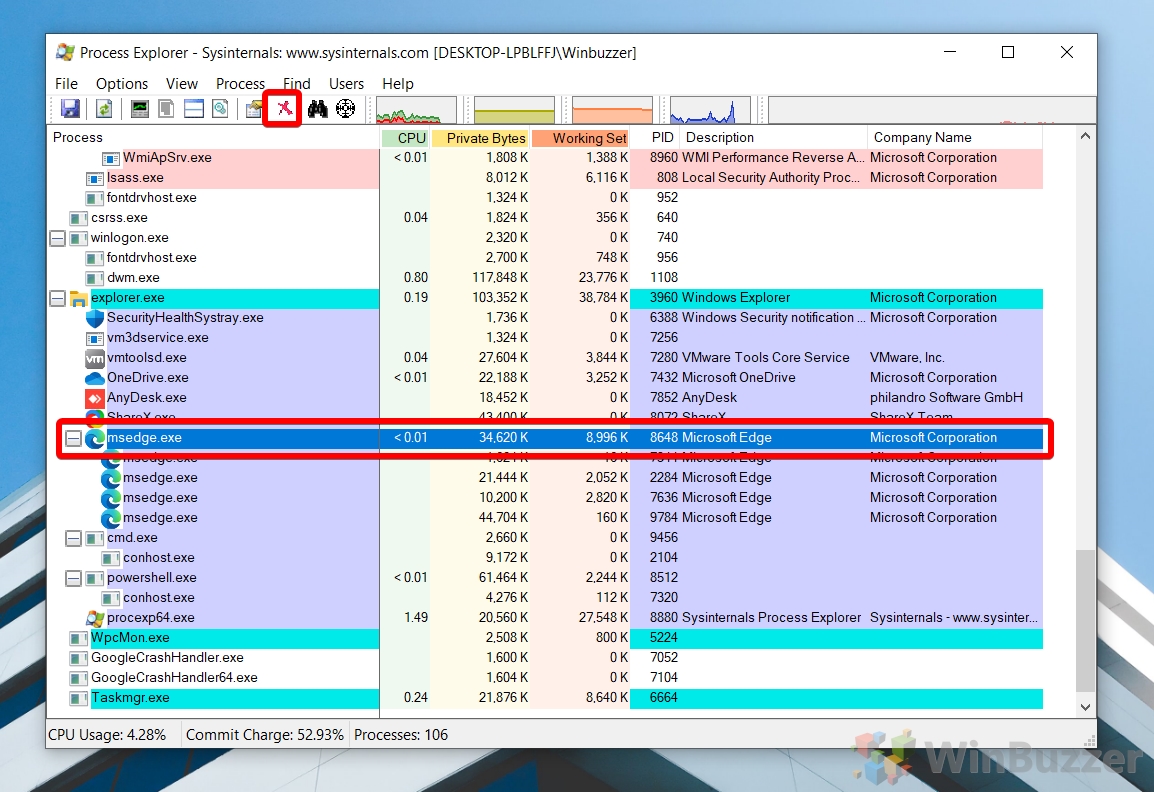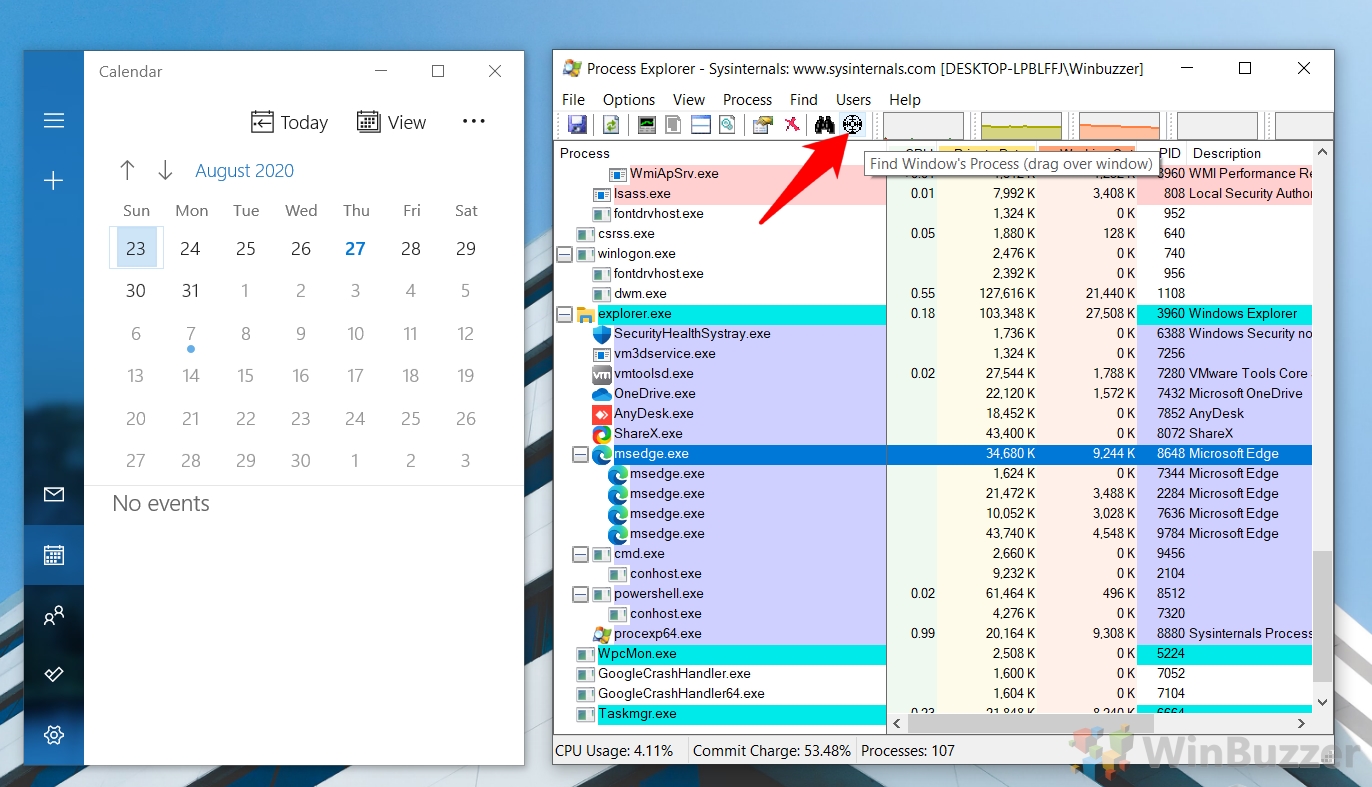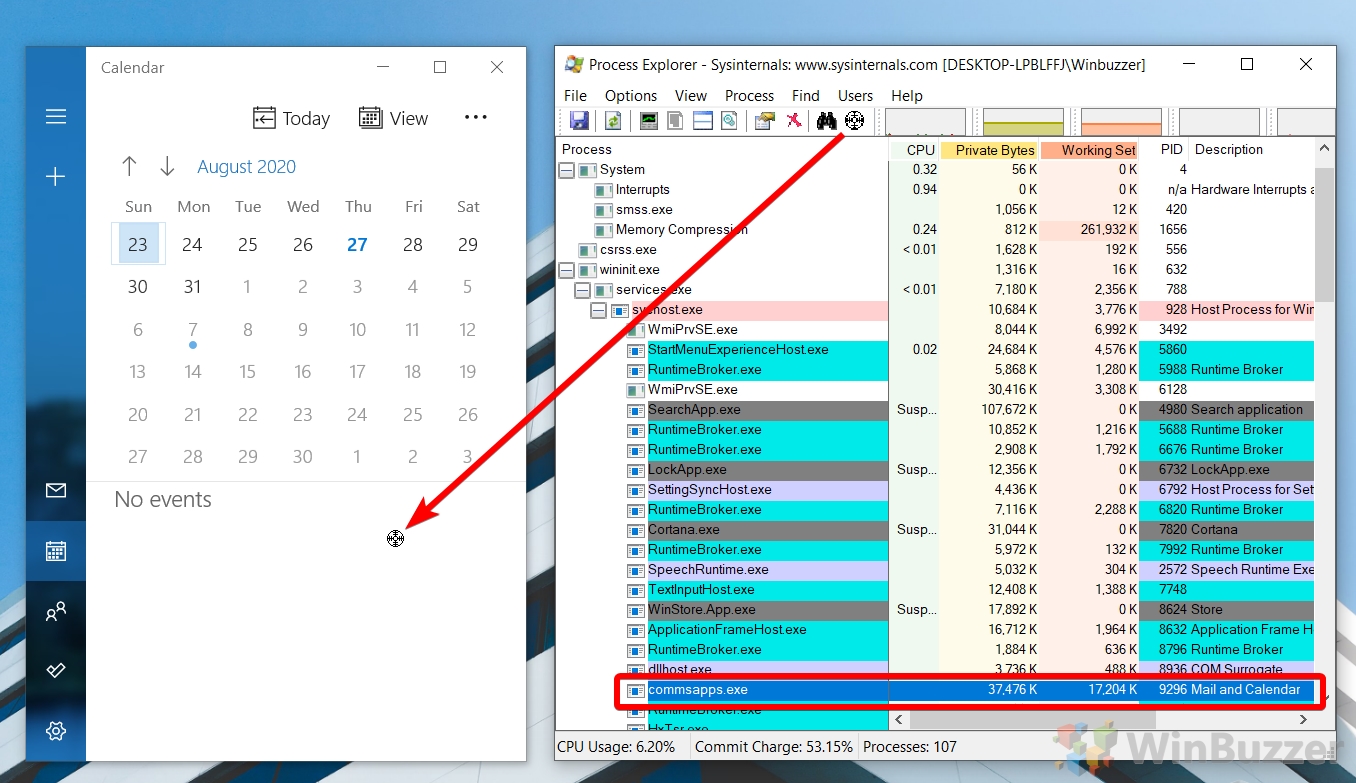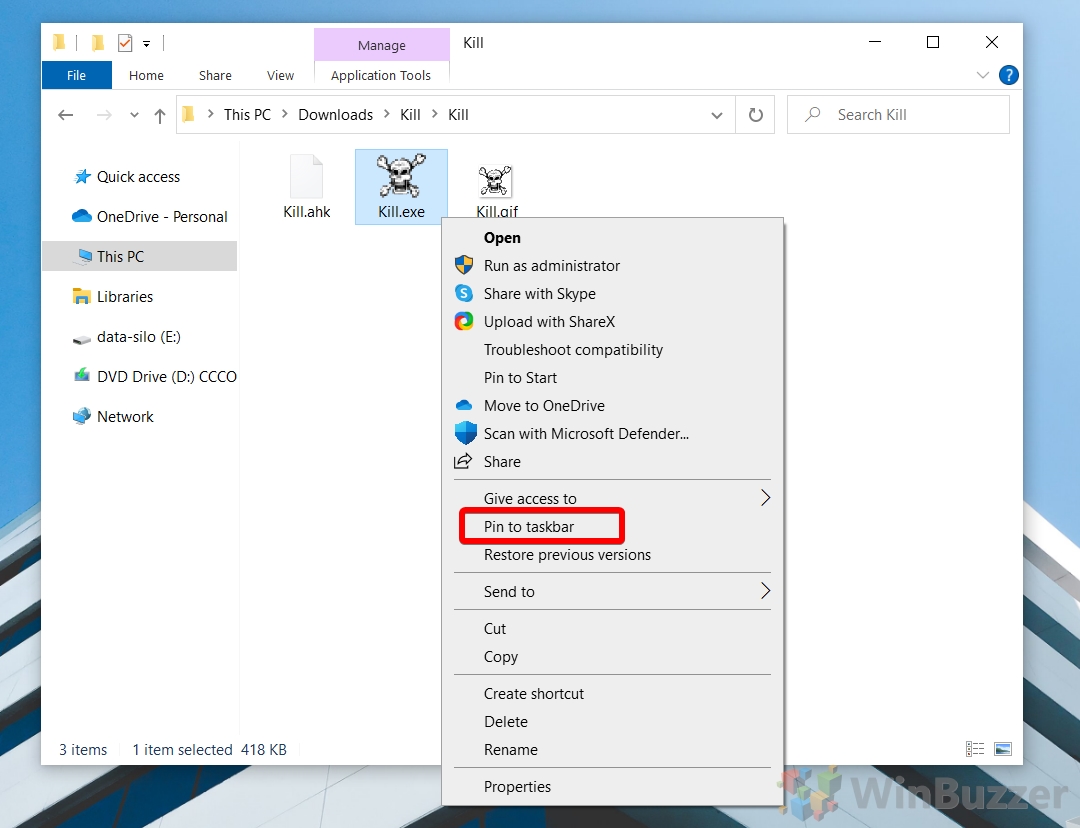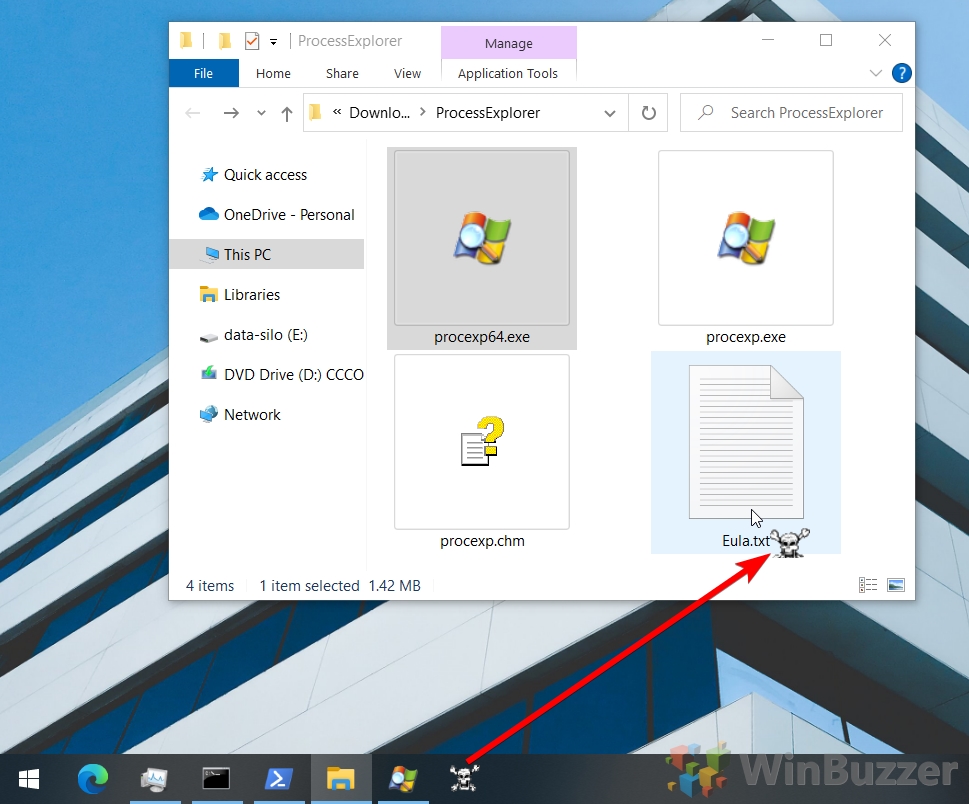1 How to Kill a Process in Windows 10 with Task Manager2 How to Kill a Process with the Taskkill Command3 How to Terminate a Process with PowerShell4 How to Identify the Process of any Open System Dialog or Program Window with Process Explorer5 How to Kill Any Window-related Process Directly with just Two Clicks
Identifying and killing a process of single windows and background apps There are various ways to kill a process, but all of them make use of an application’s PID (Process ID), a unique identifier that ensures only the correct one is terminated. However, it’s worth noting that terminating a specific application process can still have knock-on effects on the rest of the program’s functions if they rely on it. The most common way in Windows to terminate a process is through Task Manager. But today we’ll also be covering how to kill a process with PowerShell, how use the taskkill command in Command Prompt, how to find a process ID with Process Explorer (Microsofts ooptional advanced Task Manager) and using a two-click-method via a task bar button. Different methods to kill a process for different needs Some programs run several processes at once which means if you want to terminate the application completely you will have to kill all those processes. And there are cases where you will have a program window or system dialog but cannot identify the underlying process. In our tutorial you will find solutions for all of those issues.
How to Kill a Process in Windows 10 with Task Manager
How to Kill a Process with the Taskkill Command
How to Terminate a Process with PowerShell
How to Identify the Process of any Open System Dialog or Program Window with Process Explorer
How to Kill Any Window-related Process Directly with just Two Clicks
If you found this tutorial helpful, you may also be interested in our guides about changing process affinity and OneDrive syncing any directory via mklink.