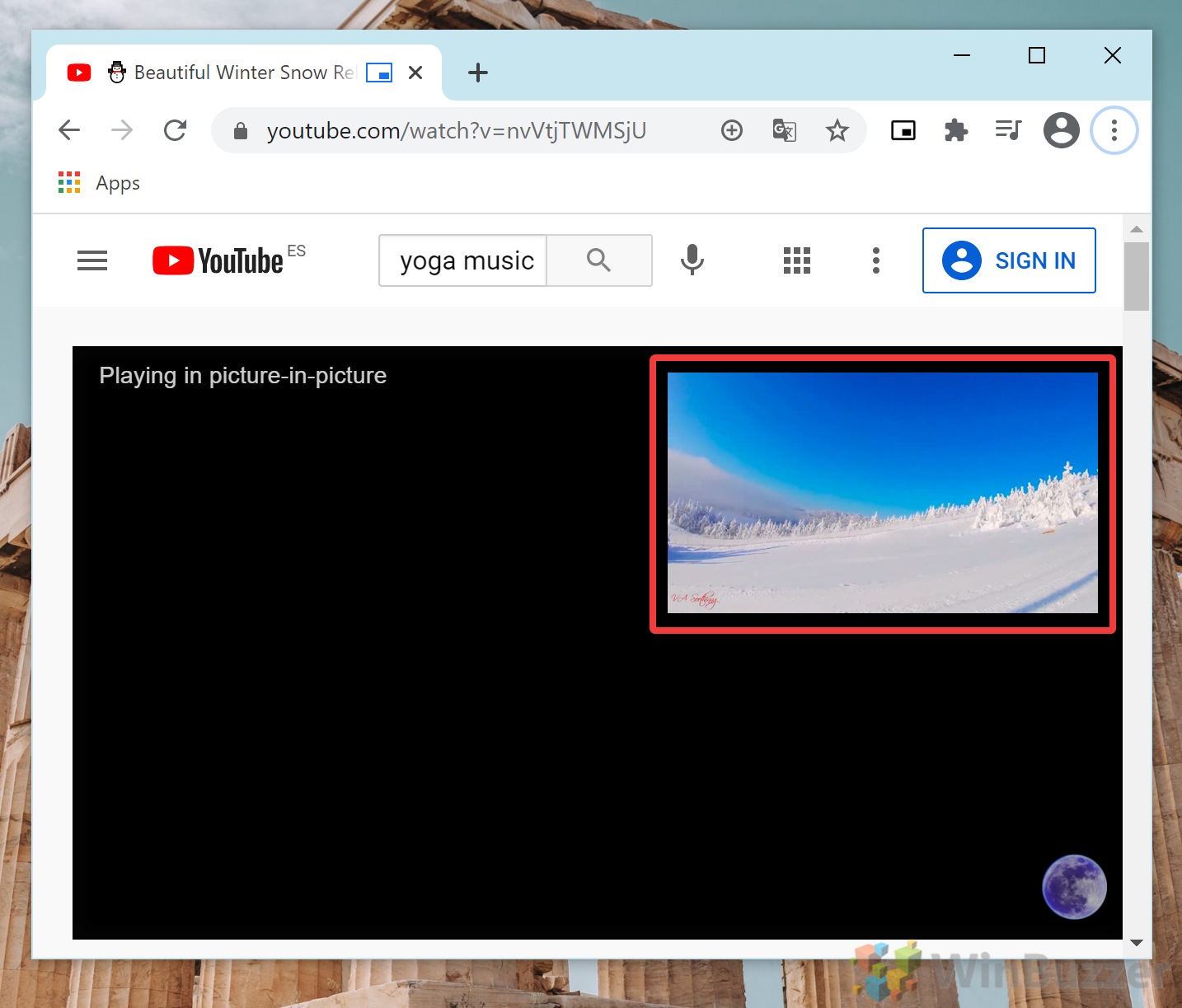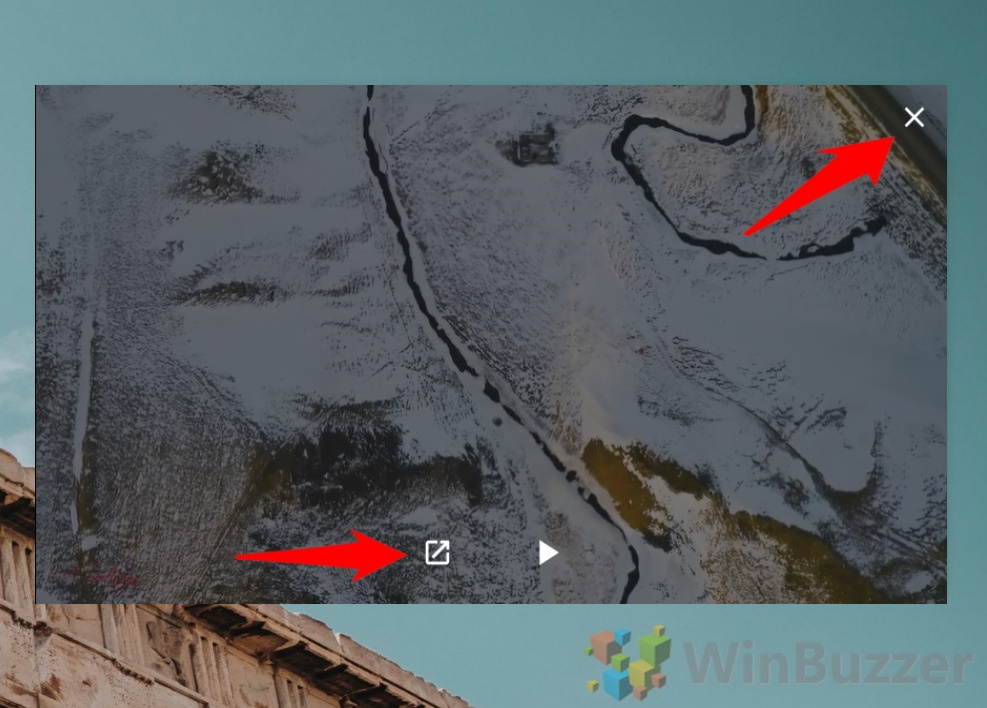There are many advantages to this, of course. You can continue watching your video while replying to messages for example, or when browsing social media or pretending to work. The main advantage of using the Chrome Picture-in-Picture extension over its native integration is speed. The native integration takes two clicks to activate rather than just one or a button press. It might not sound like a big difference, but over hundreds of videos, going into Chrome’s media menu gets tiring.As a result, today we’re going to show you how to use Picture-in-Picture in Chrome using the extension only. Let’s get started:
How to Install and Use the Picture-in-Picture Extension for Chrome
That’s it! Now you should know how to use picture-in-picture on any webpage. This functionality will work for most videos, but you may run into some legacy players that aren’t compatible. Unfortunately, there’s not much that can be done to resolve this.You can, however, make other tweaks to your Chrome browser to improve your overall experience. While you’re here, why not learn to disable autoplay videos and turn on native notifications?

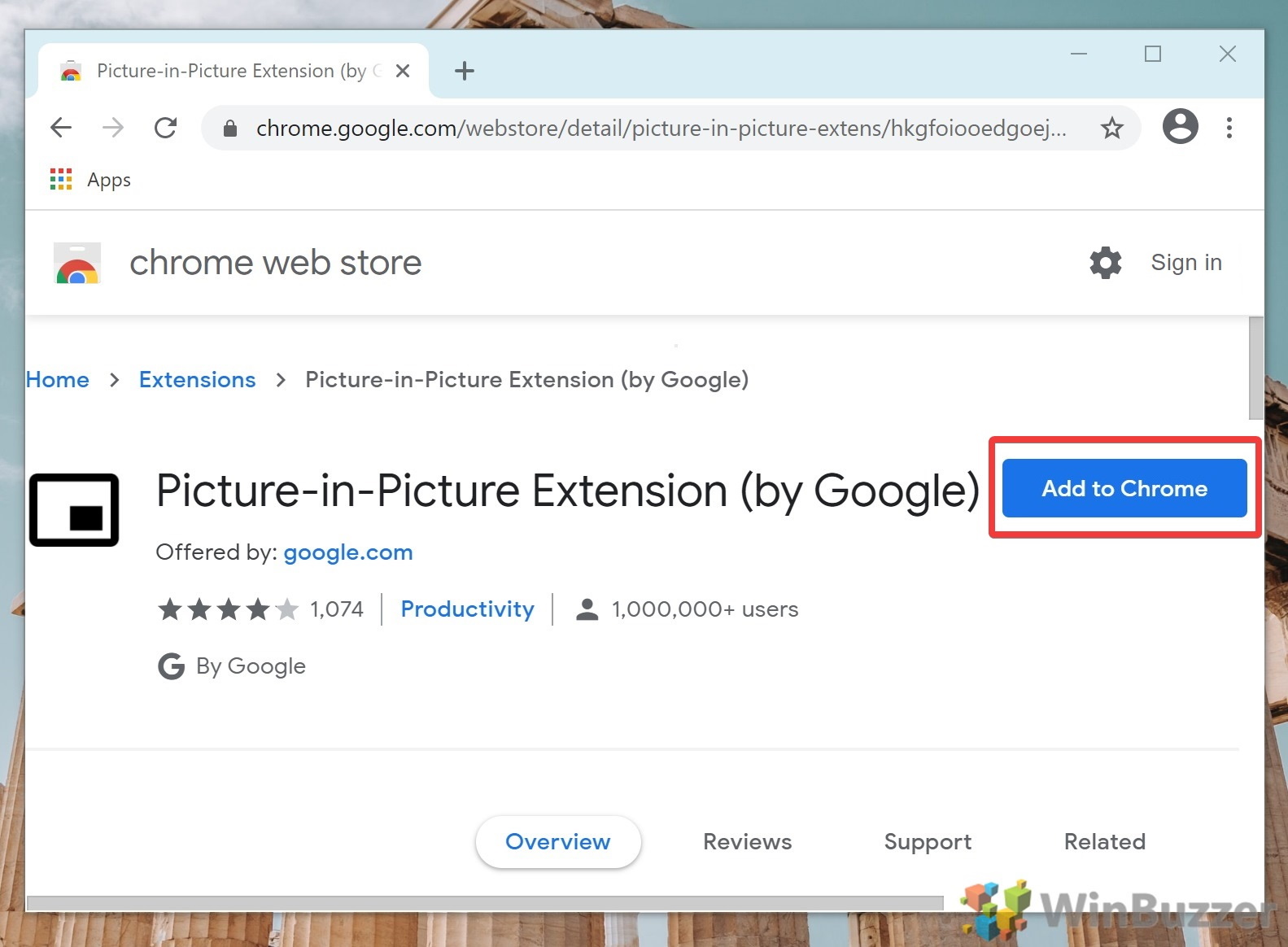
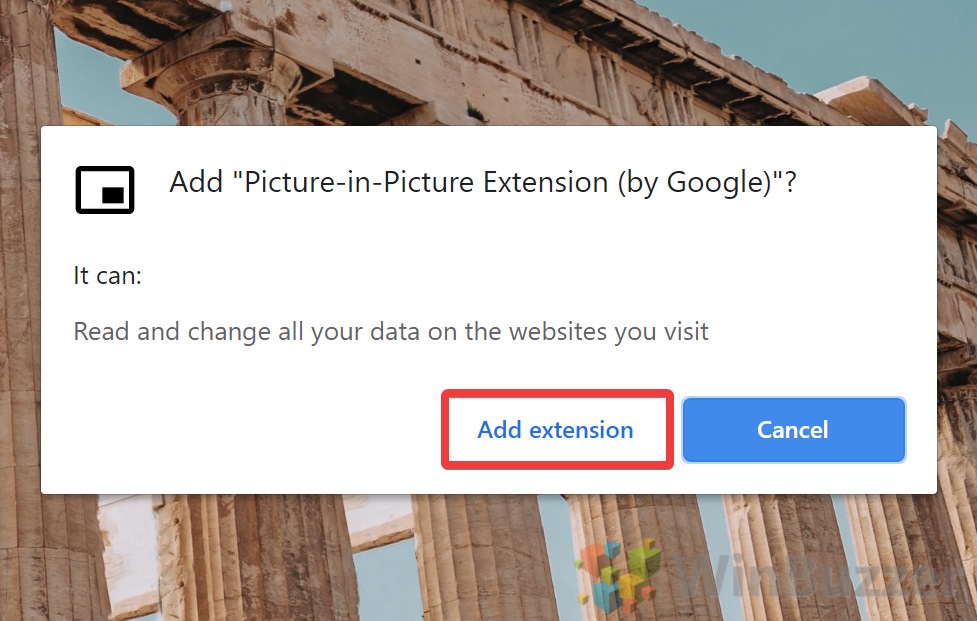
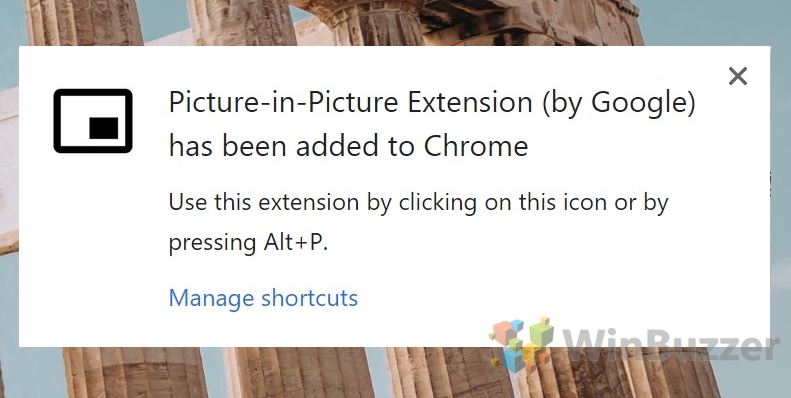
![]()