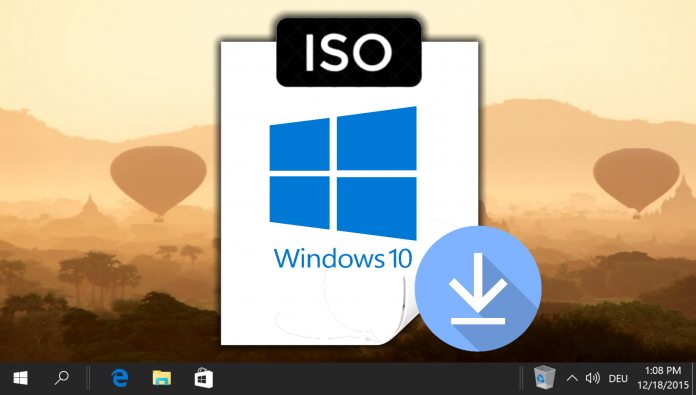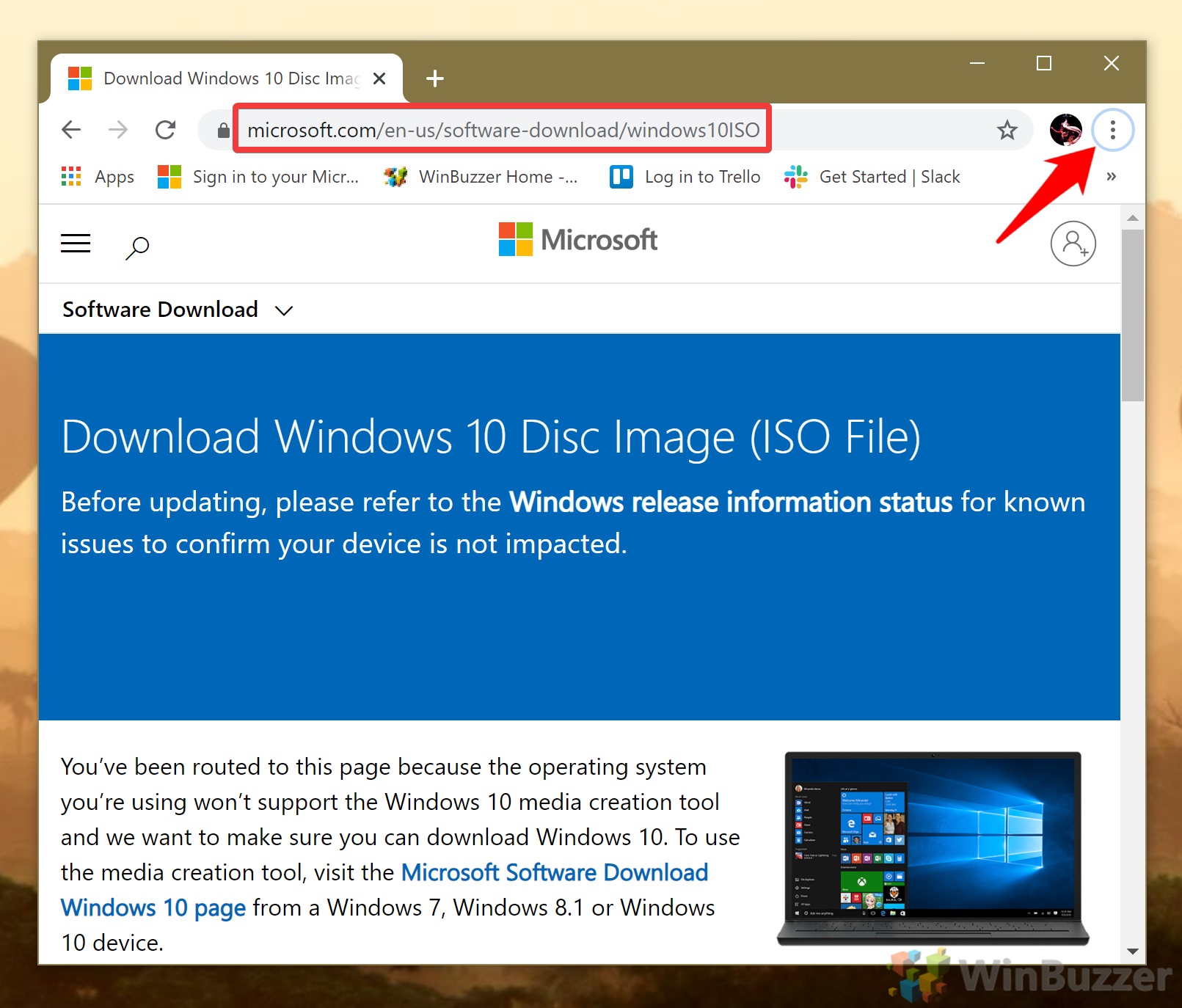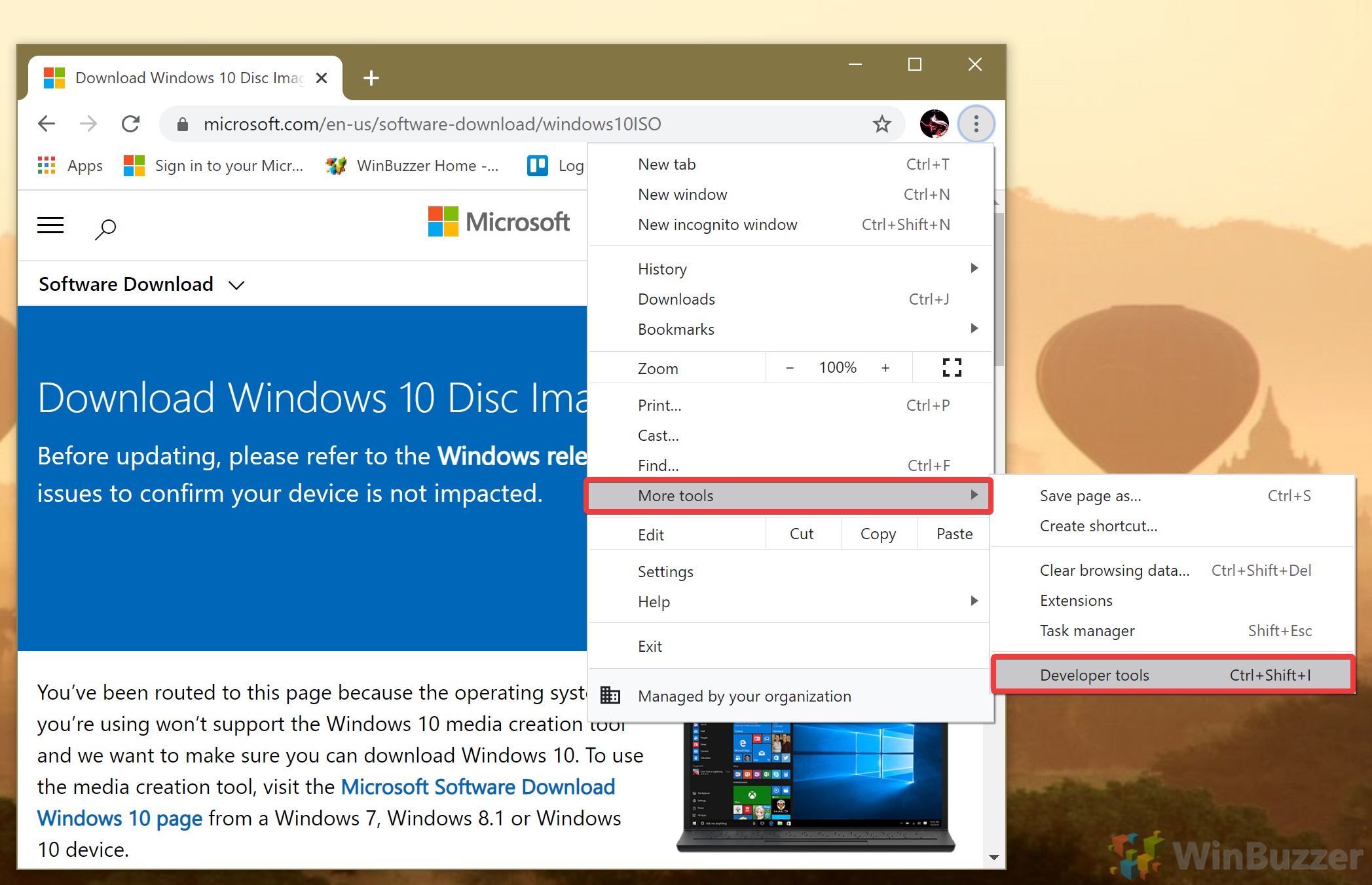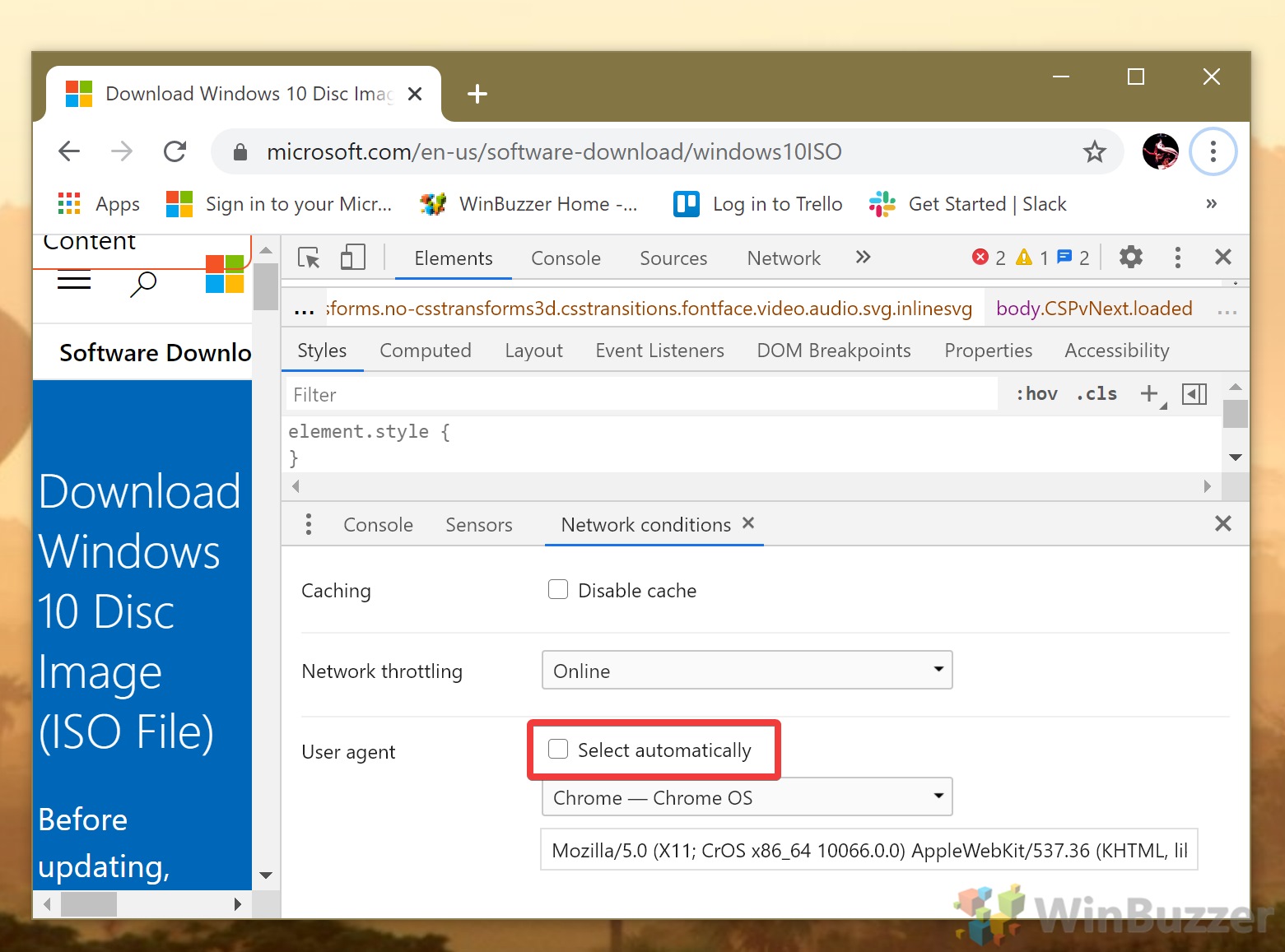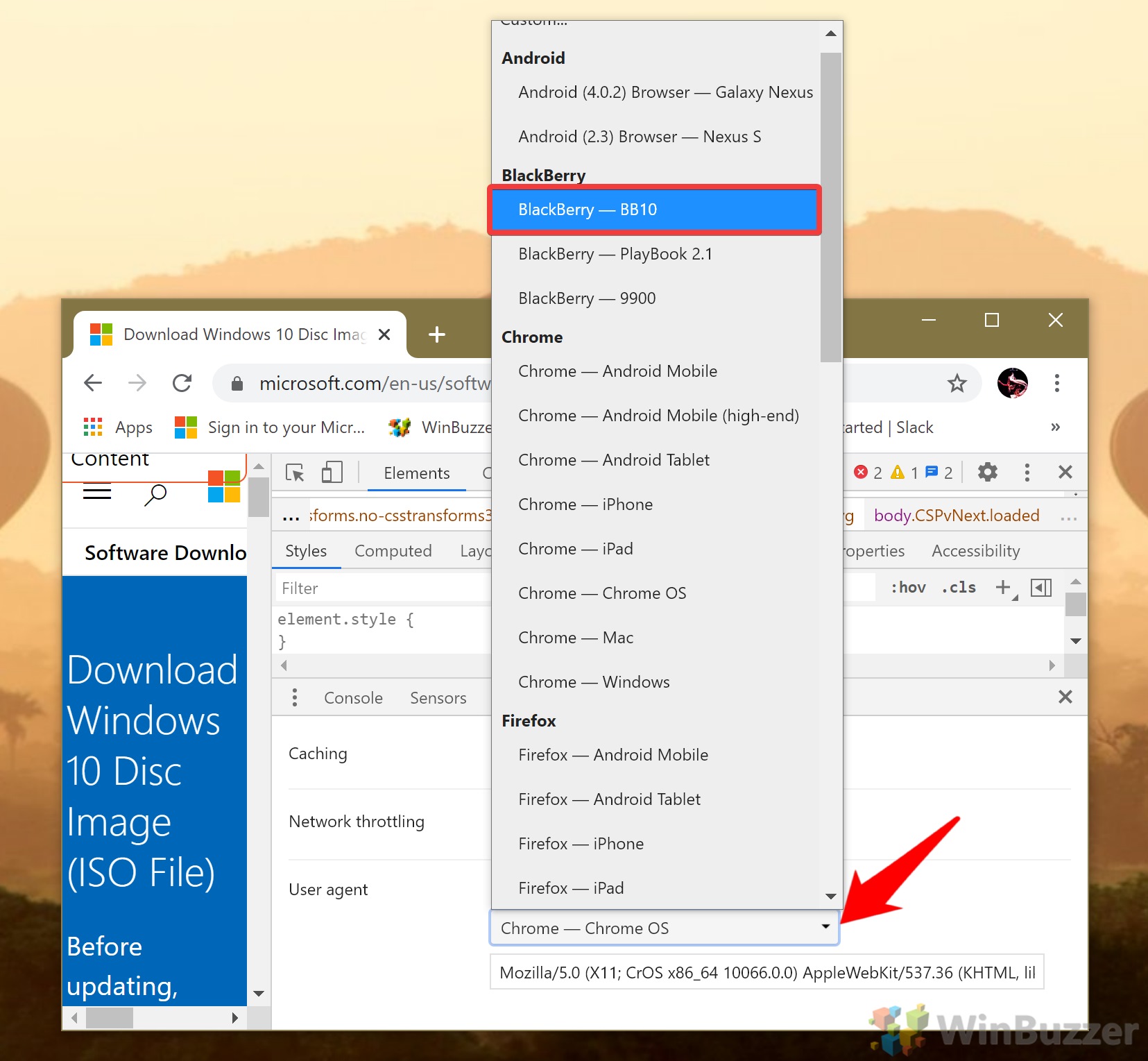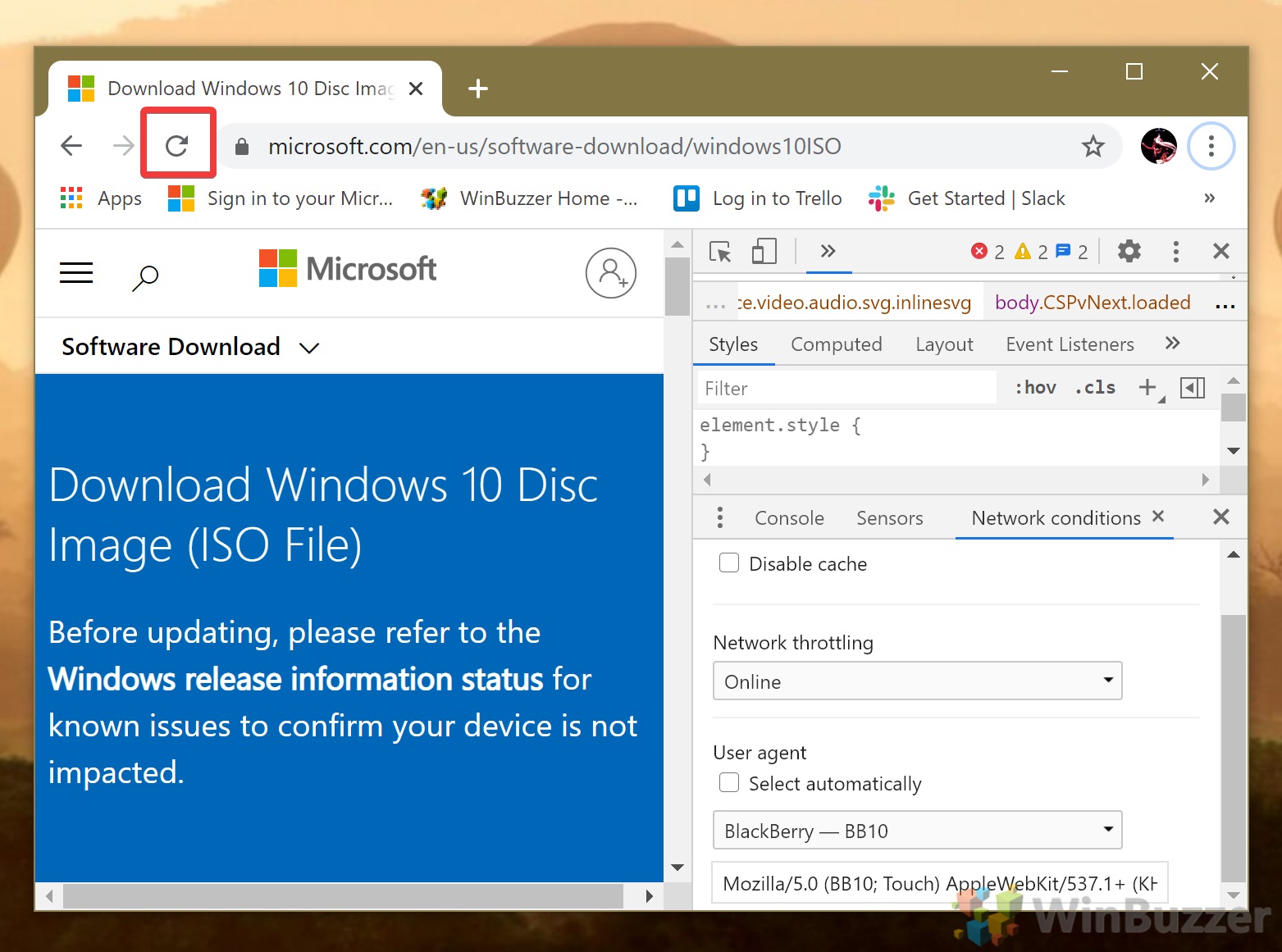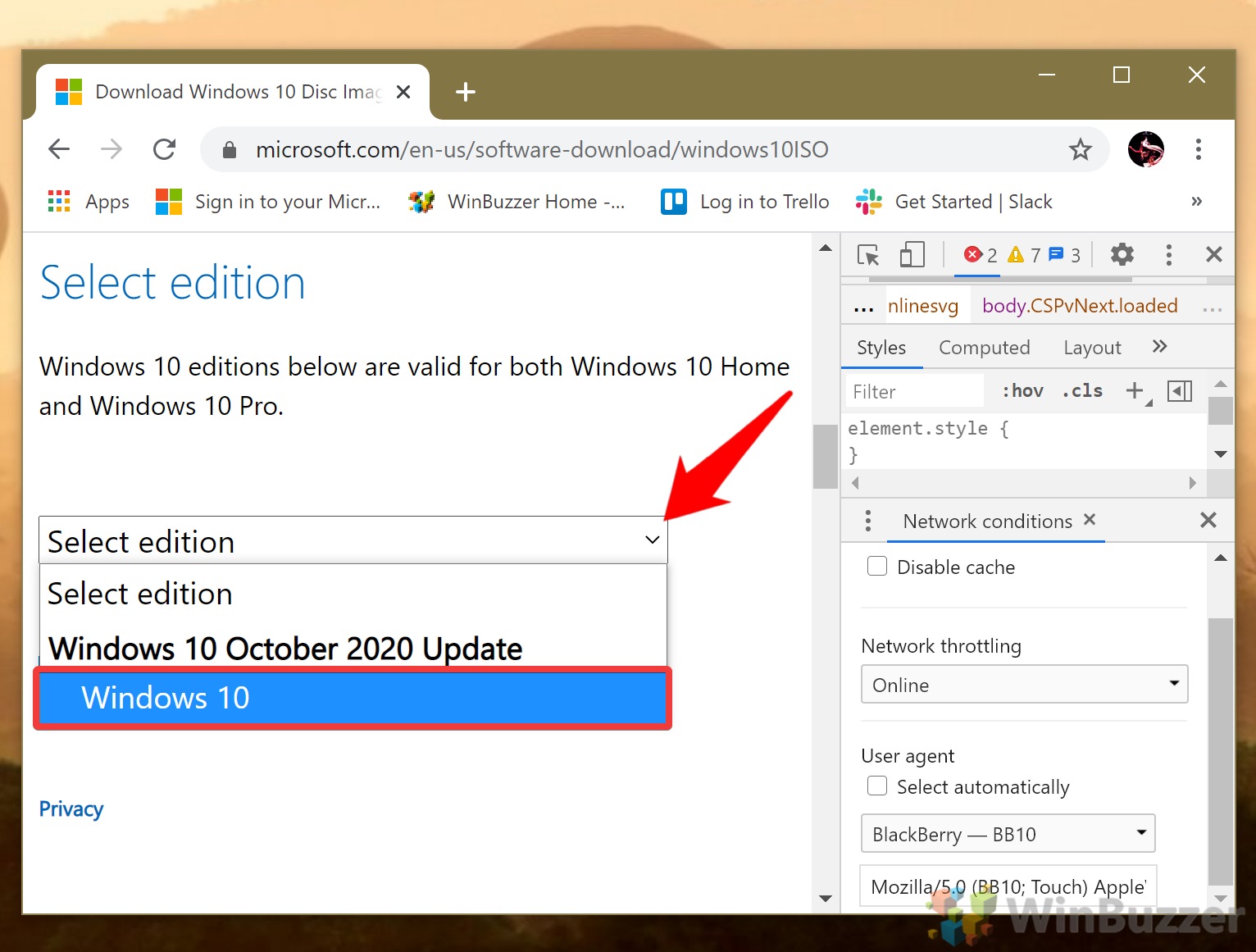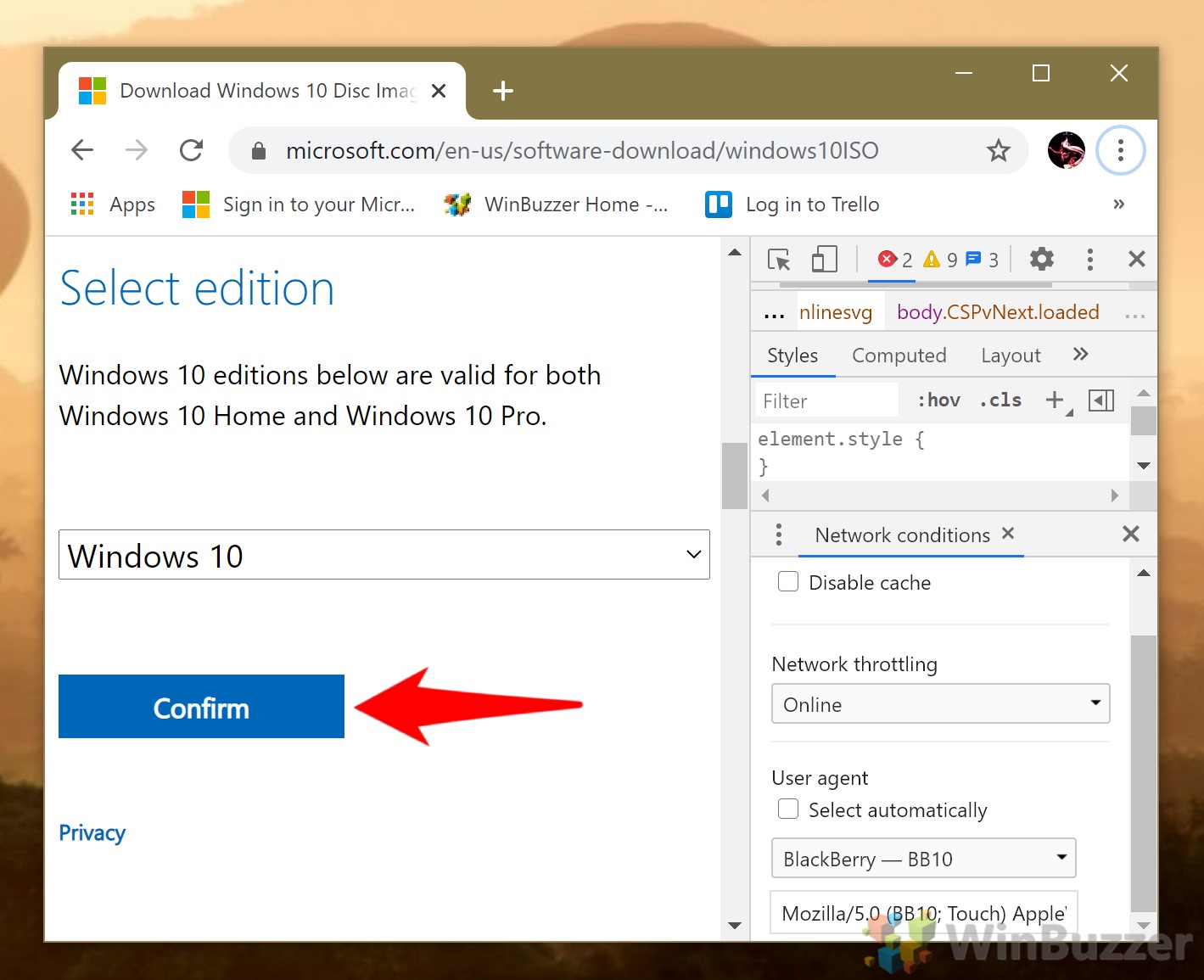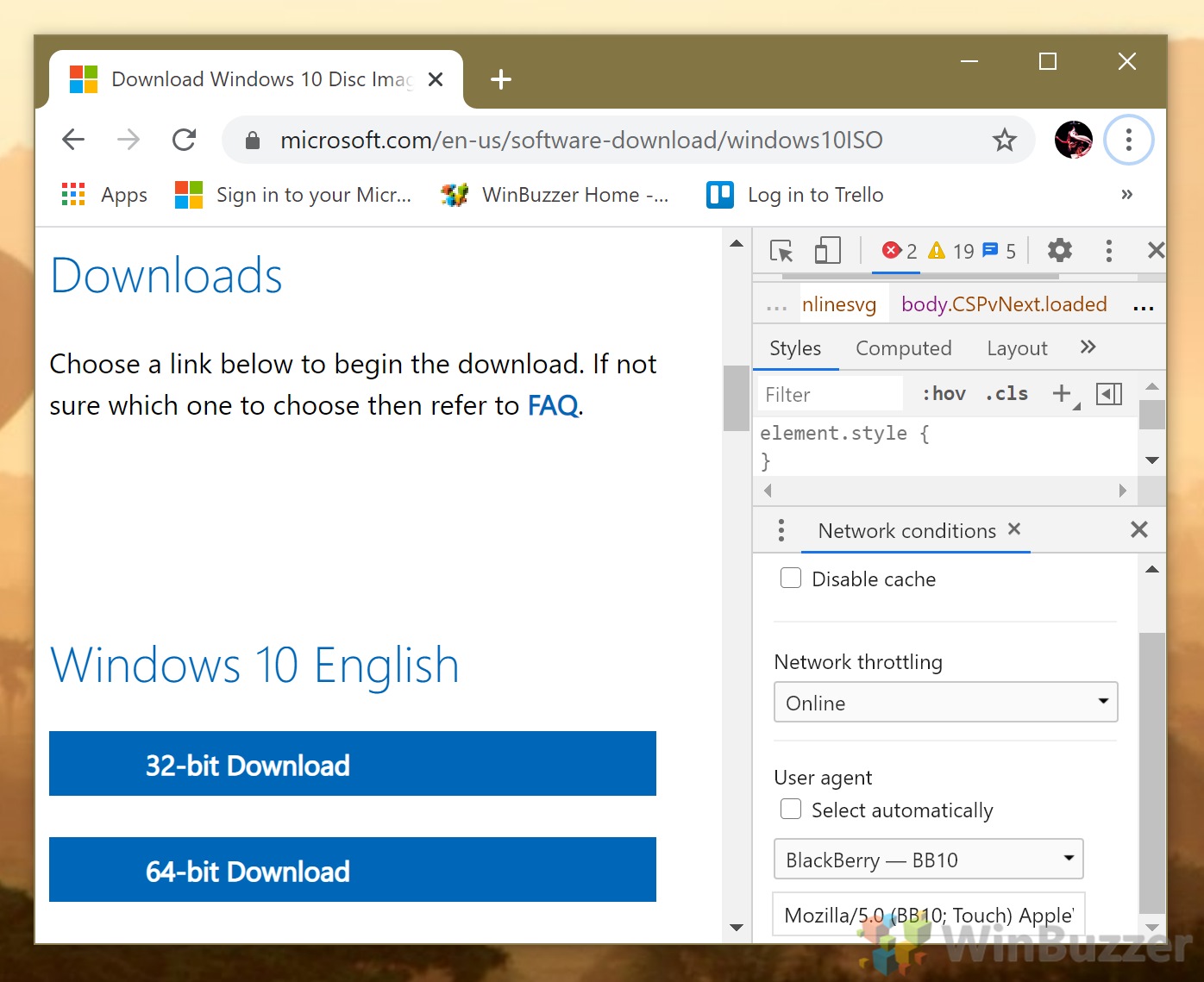This is a problem for a number of reasons. For starters, it requires more free hard drive space. However, it also adds in an unnecessary installer that slows down the process. Thankfully, it’s entirely possible to download a Windows 10 ISO without the Media Creation Tool. On non-Windows OSes, Microsoft will only offer a direct Windows 10 Pro or Home ISO file download. By tricking the webpage into thinking you’re on a different OS, you can grab the latest ISO from Microsoft on any operating system. Today, we’re going to show you how to do so that you don’t have to deal with any sketchy download sites. Let’s get started:
How to Download an Official Windows 10 ISO without the Media Creation Tool